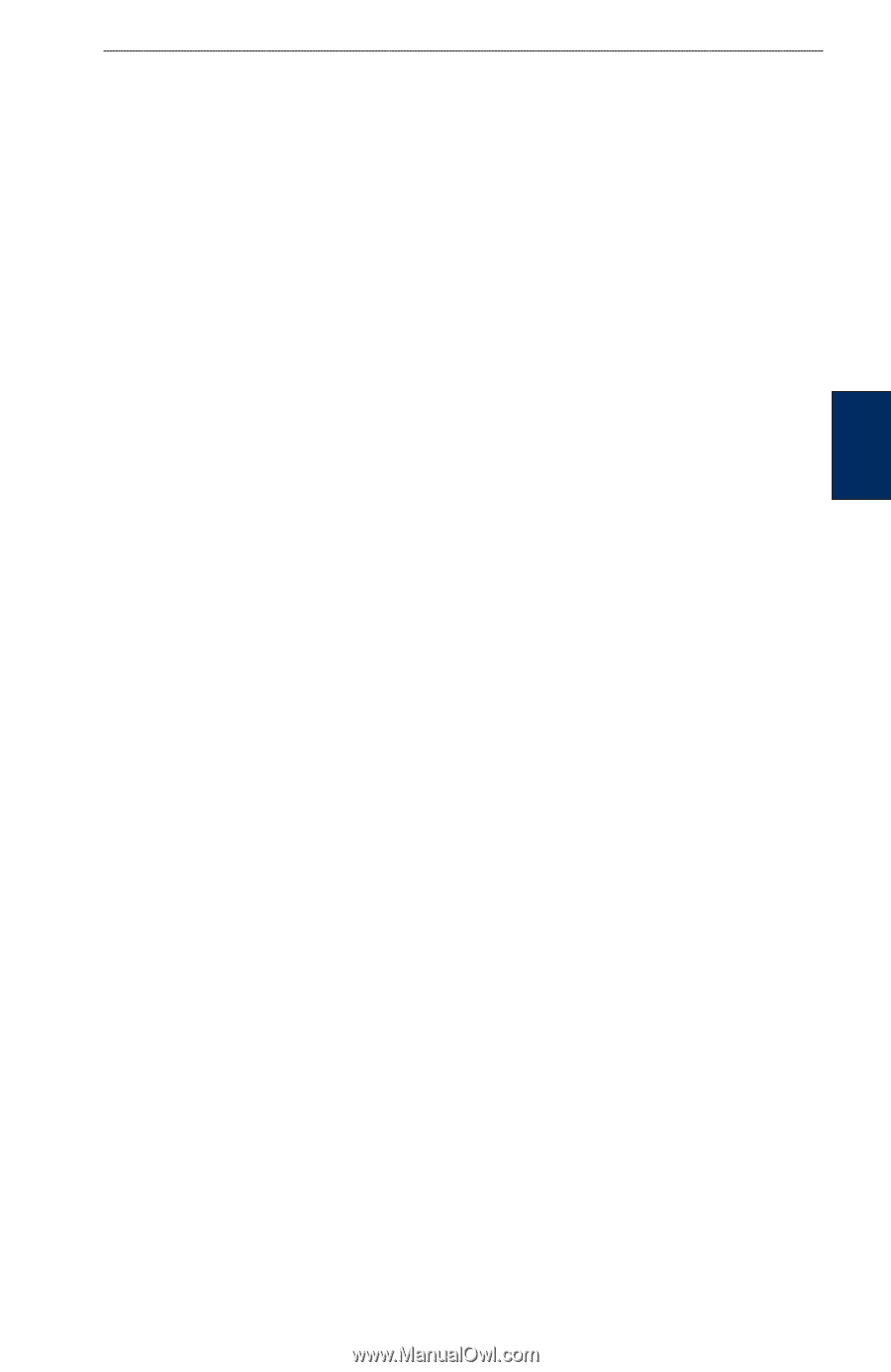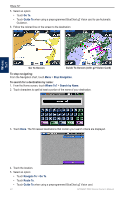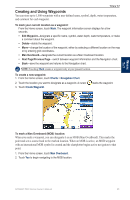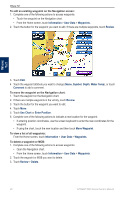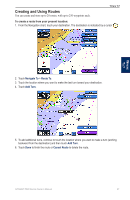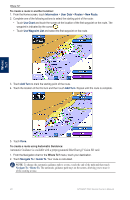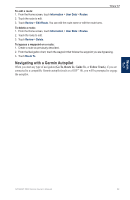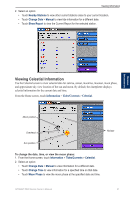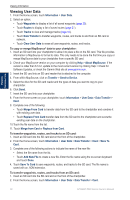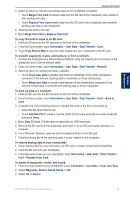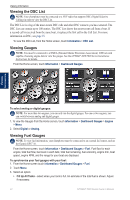Garmin GPSMAP 5215 Owner's Manual - Page 33
Navigating with a Garmin Autopilot, Go To, Route To, Guide To, Follow Track
 |
View all Garmin GPSMAP 5215 manuals
Add to My Manuals
Save this manual to your list of manuals |
Page 33 highlights
Where To? To edit a route: 1. From the Home screen, touch Information > User Data > Routes. 2. Touch the route to edit. 3. Touch Review > Edit Route. You can edit the route name or edit the route turns. To delete a route: 1. From the Home screen, touch Information > User Data > Routes. 2. Touch the route to edit. 3. Touch Review > Delete. To bypass a waypoint on a route: 1. Create a route as previously described. 2. From the Navigation chart, touch the waypoint that follows the waypoint you are bypassing. 3. Touch Route To. Navigating with a Garmin Autopilot When you start any type of navigation (Go To, Route To, Guide To, or Follow Track), if you are connected to a compatible Garmin autopilot (such as a GHP™ 10), you will be prompted to engage the autopilot. Where To? GPSMAP 5000 Series Owner's Manual 29