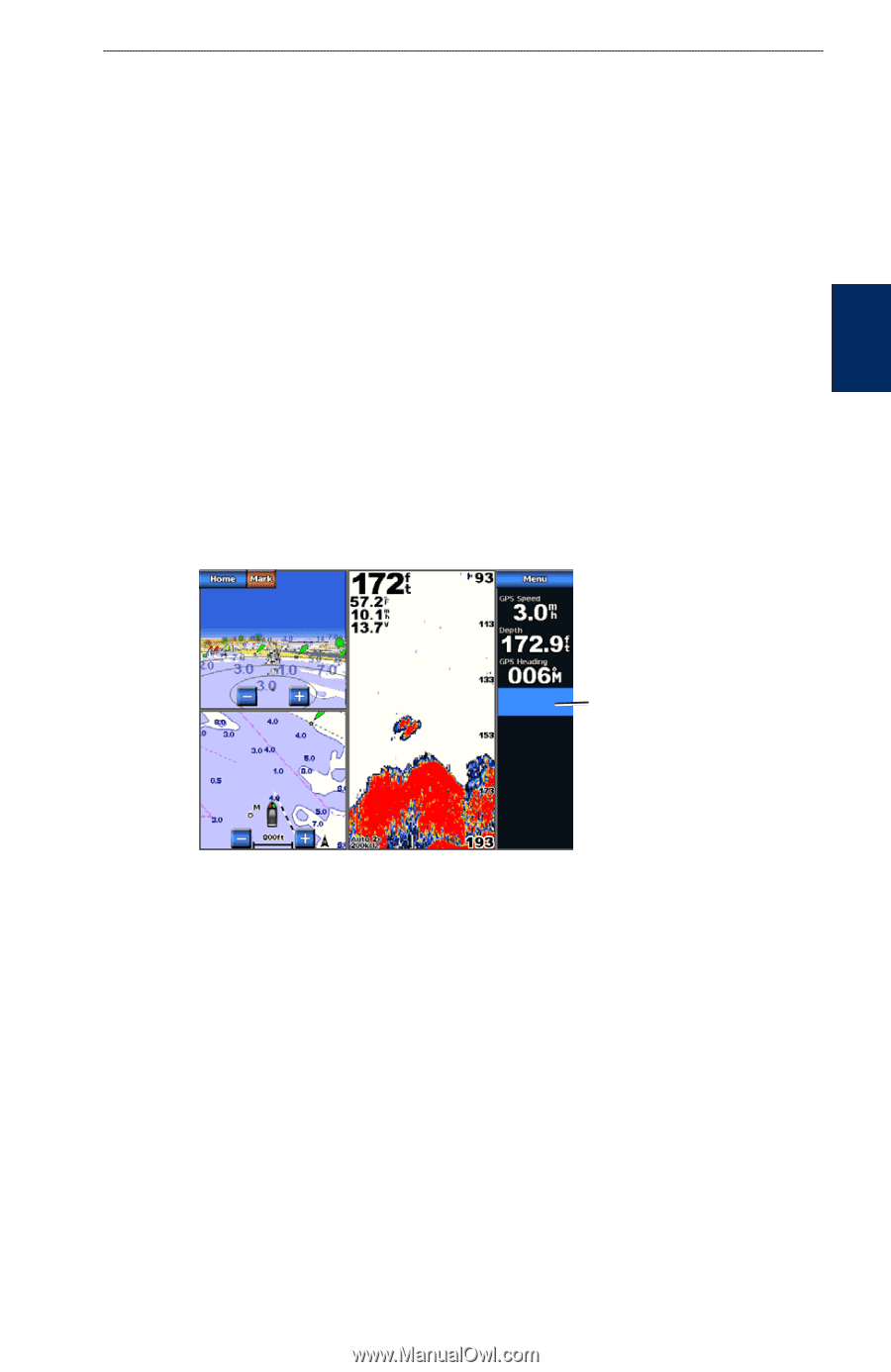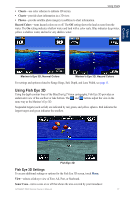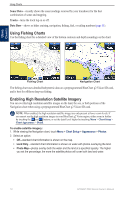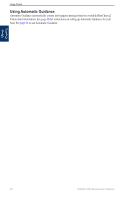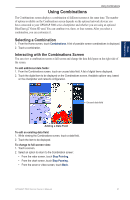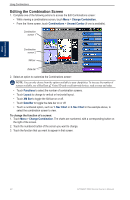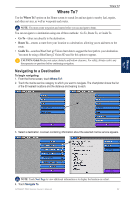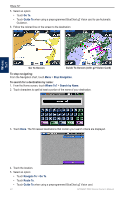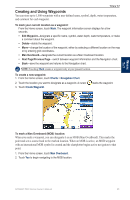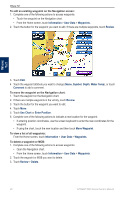Garmin GPSMAP 5215 Owner's Manual - Page 25
Using Combinations, Selecting a Combination, Interacting with the Combinations Screen - network chartplotter
 |
View all Garmin GPSMAP 5215 manuals
Add to My Manuals
Save this manual to your list of manuals |
Page 25 highlights
Using Combinations Using Combinations Using Combinations The Combinations screen displays a combination of different screens at the same time. The number of options available on the Combinations screen depends on the optional network devices you have connected to your GPSMAP 5000 series chartplotter and whether you are using an optional BlueChart g2 Vision SD card. You can combine two, three, or four screens. After you select a combination, you can customize it. Selecting a Combination 1. From the Home screen, touch Combinations. A list of possible screen combinations is displayed. 2. Touch a combination. Interacting with the Combinations Screen You can view a combination screen at full screen and change the data field pane on the right side of the screen. To add additional data fields: 1. From the Combinations screen, touch an unused data field. A list of digital items displayed. 2. Touch the digital item to be displayed on the Combinations screen. Available options vary, based on the chartplotter and network configuration. Unused data field Adding a Data Field To edit an existing data field: 1. While viewing the Combinations screen, touch a data field. 2. Touch the item to be displayed. To change to full-screen view: 1. Touch a screen. 2. Select an option to return to the Combination screen: • From the radar screen, touch Stop Pointing. • From the chart screen, touch Stop Panning. • From the sonar or video screen, touch Back. GPSMAP 5000 Series Owner's Manual 21