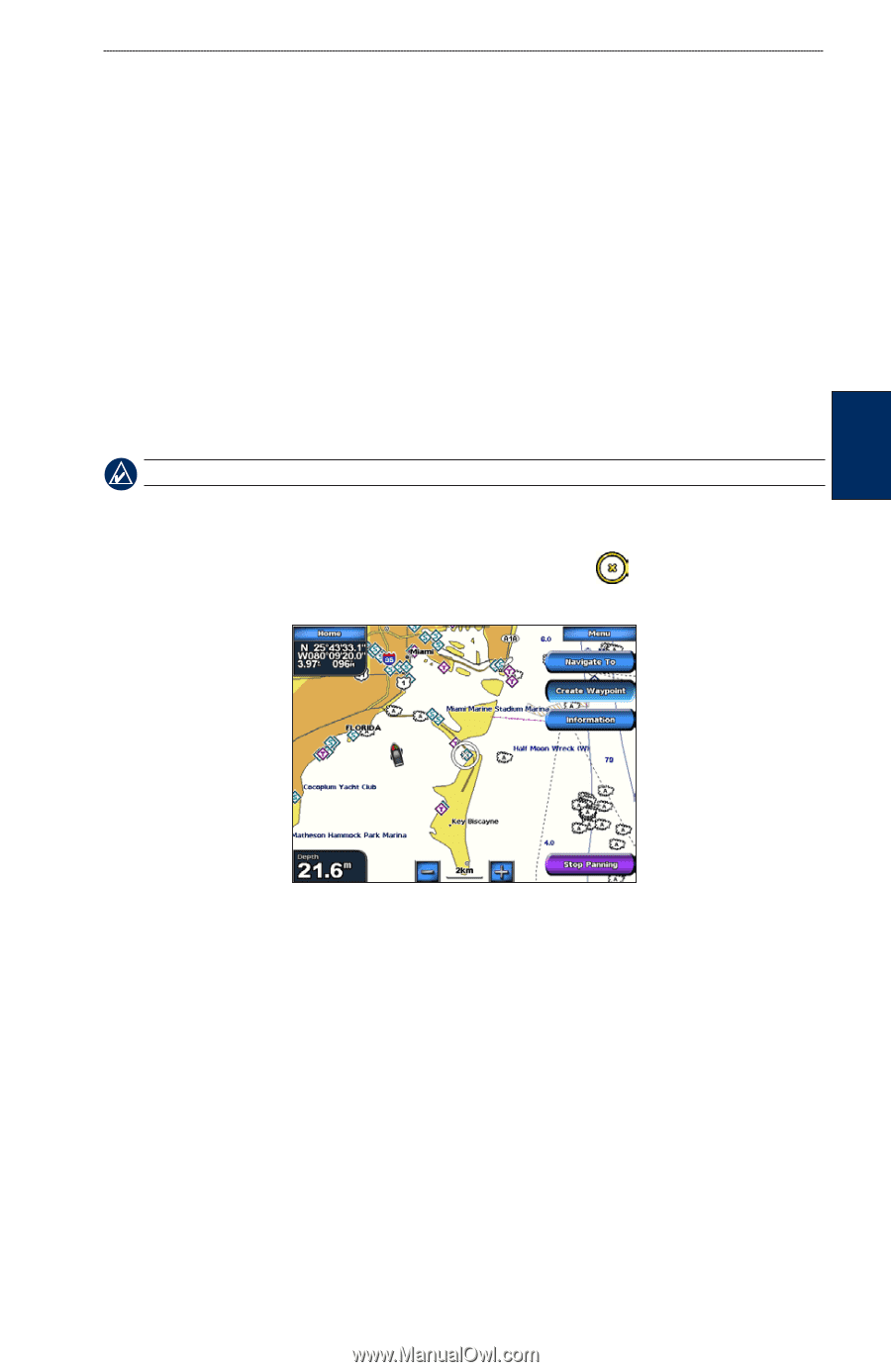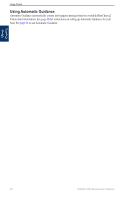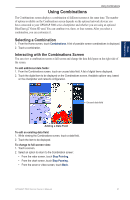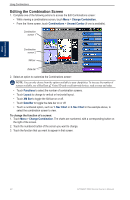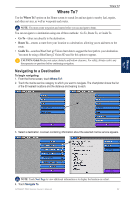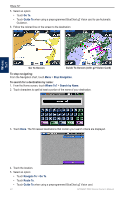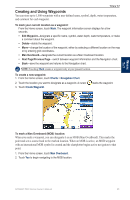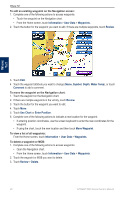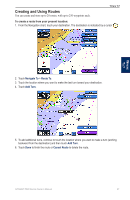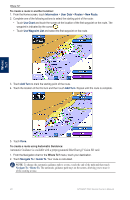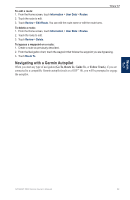Garmin GPSMAP 5215 Owner's Manual - Page 29
Creating and Using Waypoints, Waypoints
 |
View all Garmin GPSMAP 5215 manuals
Add to My Manuals
Save this manual to your list of manuals |
Page 29 highlights
Where To? Creating and Using Waypoints You can store up to 1,500 waypoints with a user-defined name, symbol, depth, water temperature, and comment for each waypoint. To mark your current location as a waypoint: From the Home screen, touch Mark. The waypoint information screen displays for a few seconds. • Edit Waypoint-designate a specific name, symbol, water depth, water temperature, or make a comment about the waypoint. • Delete-delete the waypoint. • Move-change the location of the waypoint, either by selecting a different location on the map or by entering grid coordinates. • Man Overboard-designate the current location as a Man Overboard location. • Next Page/Previous Page-switch between waypoint information and the Navigation chart. • Back-save the waypoint and returns to the Navigation chart. Note: Touching Mark creates a waypoint only at your present location. To create a new waypoint: 1. From the Home screen, touch Charts > Navigation Chart. 2. Touch the location you want to designate as a waypoint. A cursor 3. Touch Create Waypoint. marks the waypoint. Where To? To mark a Man Overboard (MOB) location: When you mark a waypoint, you can designate it as an MOB (Man OverBoard). This marks the point and sets a course back to the marked location. When an MOB is active, an MOB waypoint with an international MOB symbol is created and the chartplotter begins active navigation to that point. 1. From the Home screen, touch Man Overboard. 2. Touch Yes to begin navigating to the MOB location. GPSMAP 5000 Series Owner's Manual 25