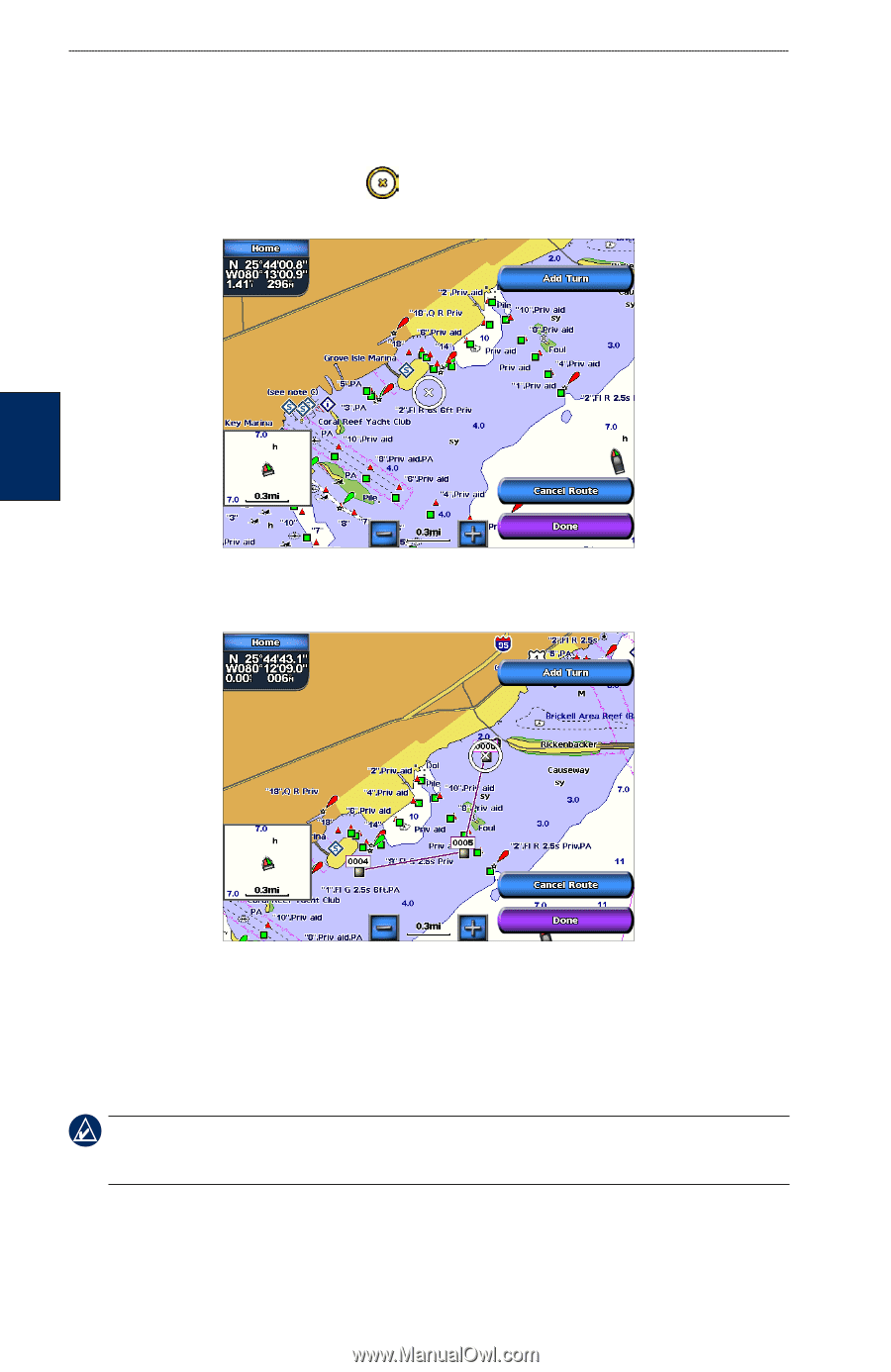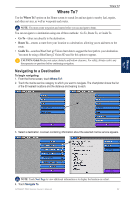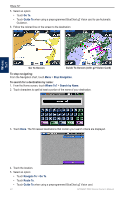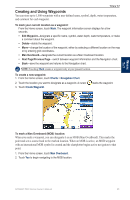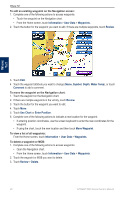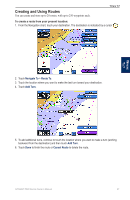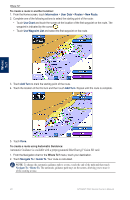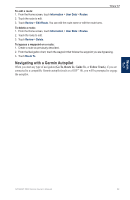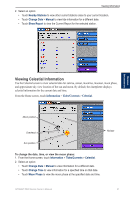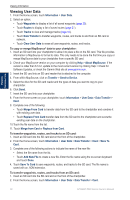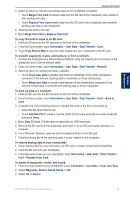Garmin GPSMAP 5215 Owner's Manual - Page 32
Navigate To, Route To, Information, Routes, New Route, Use Chart, Add Turn, Guide
 |
View all Garmin GPSMAP 5215 manuals
Add to My Manuals
Save this manual to your list of manuals |
Page 32 highlights
Where To? To create a route in another location: 1. From the Home screen, touch Information > User Data > Routes > New Route. 2. Complete one of the following actions to select the starting point of the route: • Touch Use Chart and touch the screen at the location of the first waypoint on the route. The waypoint is indicated by the cursor . • Touch Use Waypoint List and select the first waypoint on the route. Where To? 3. Touch Add Turn to mark the starting point of the route. 4. Touch the location of the first turn and then touch Add Turn. Repeat until the route is complete. 5. Touch Done. To create a route using Automatic Guidance: Automatic Guidance is available with a preprogrammed BlueChart g2 Vision SD card. 1. From the Navigation chart or the Where To? menu, touch your destination. 2. Touch Navigate To > Guide To. Your route is calculated. Note: To change the automatic guidance path to a route, touch the end of the path and then touch Navigate To > Route To. The automatic guidance path stays on the screen, allowing you to trace it while creating a route. 28 GPSMAP 5000 Series Owner's Manual