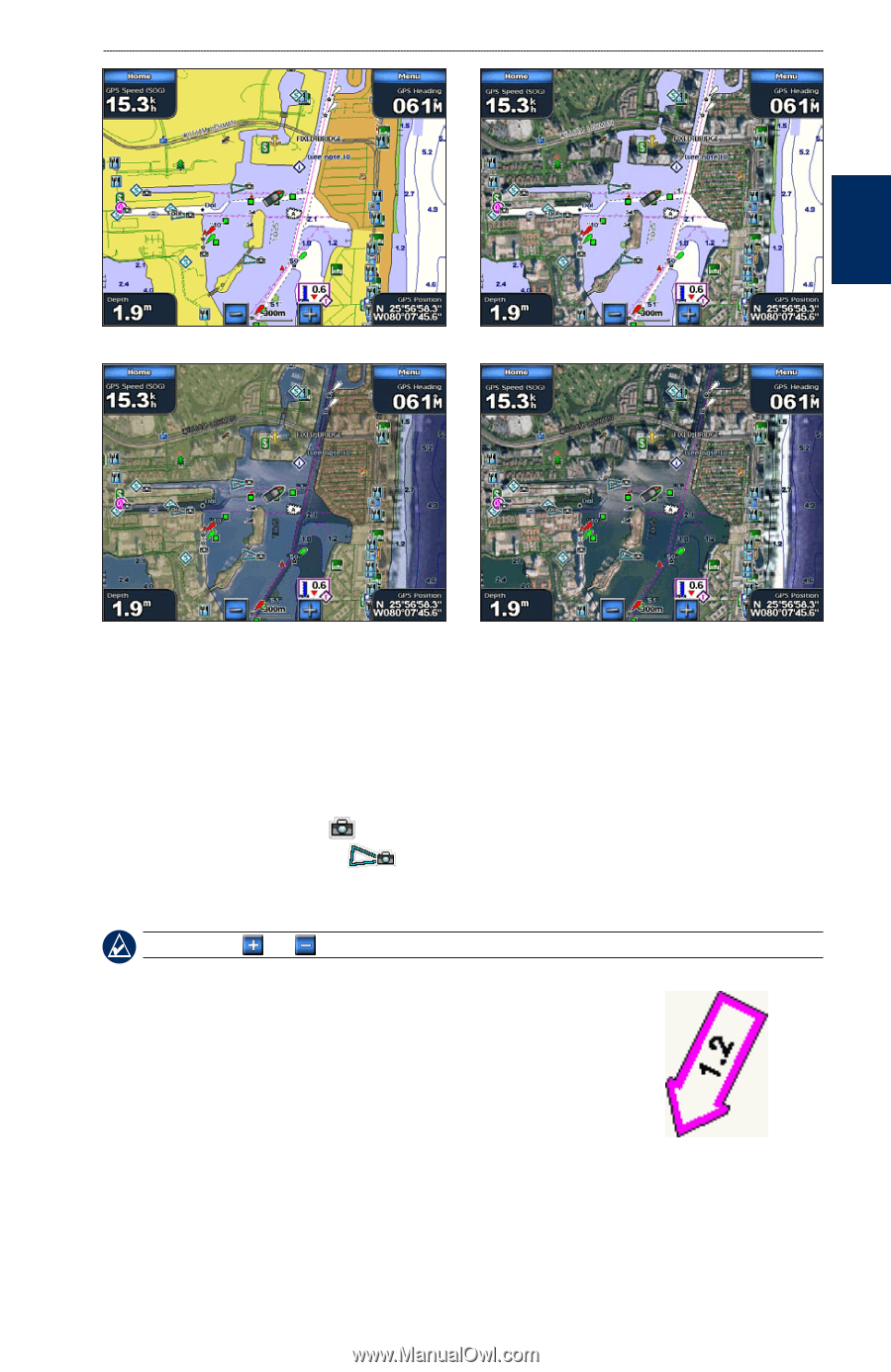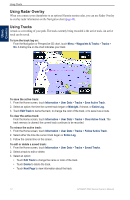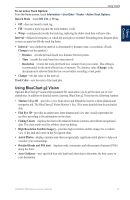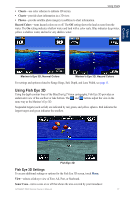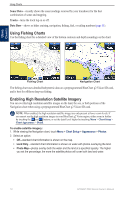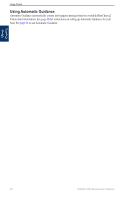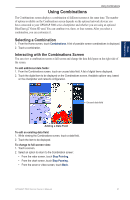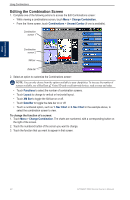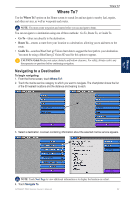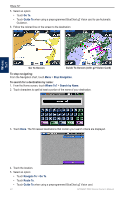Garmin GPSMAP 5215 Owner's Manual - Page 23
Viewing Aerial Photos, Viewing Current Station Information, Detailed Road and POI Data
 |
View all Garmin GPSMAP 5215 manuals
Add to My Manuals
Save this manual to your list of manuals |
Page 23 highlights
Using Charts Using Charts Photo Overlay Off Land Only Photo Overlay Photo Map at 50% Photo Map at 100% Viewing Aerial Photos Preprogrammed BlueChart g2 Vision SD cards contain aerial photographs of many landmarks, marinas, and harbors. Use these photos to help orient yourself to your surroundings or to acquaint yourself with a marina or harbor prior to arrival. 1. On the Navigation chart, touch a camera icon. • A standard camera icon ( ) indicates an overhead photo. • A camera icon with a cone ( ) indicates a perspective photo. The photo was taken from the location of the camera, pointed in the direction of the cone. 2. Select Aerial Photo. Note: Touch and to zoom in and out while viewing the aerial photo on the full screen. Viewing C��u�r�r�e�n�t��S�t�a�t�io��n��In�f�o��rm��a��ti�o�n� If current stations are available in your BlueChart g2 Vision region, they appear on the Navigation chart as a highlighted arrow. These detailed icons show the direction and speed of the current at a glance. Touch Review or the name of the station to display a current graph. See page 30 for instructions on viewing current station information. Current Station icon Detailed Road and POI Data BlueChart g2 Vision contains detailed road and POI data, which includes highly detailed coastal roads and points of interest (POIs) such as restaurants, lodging, local attractions, and more. For instructions on searching for and navigating to these POIs, see the "Where To?" section on page 23. GPSMAP 5000 Series Owner's Manual 19