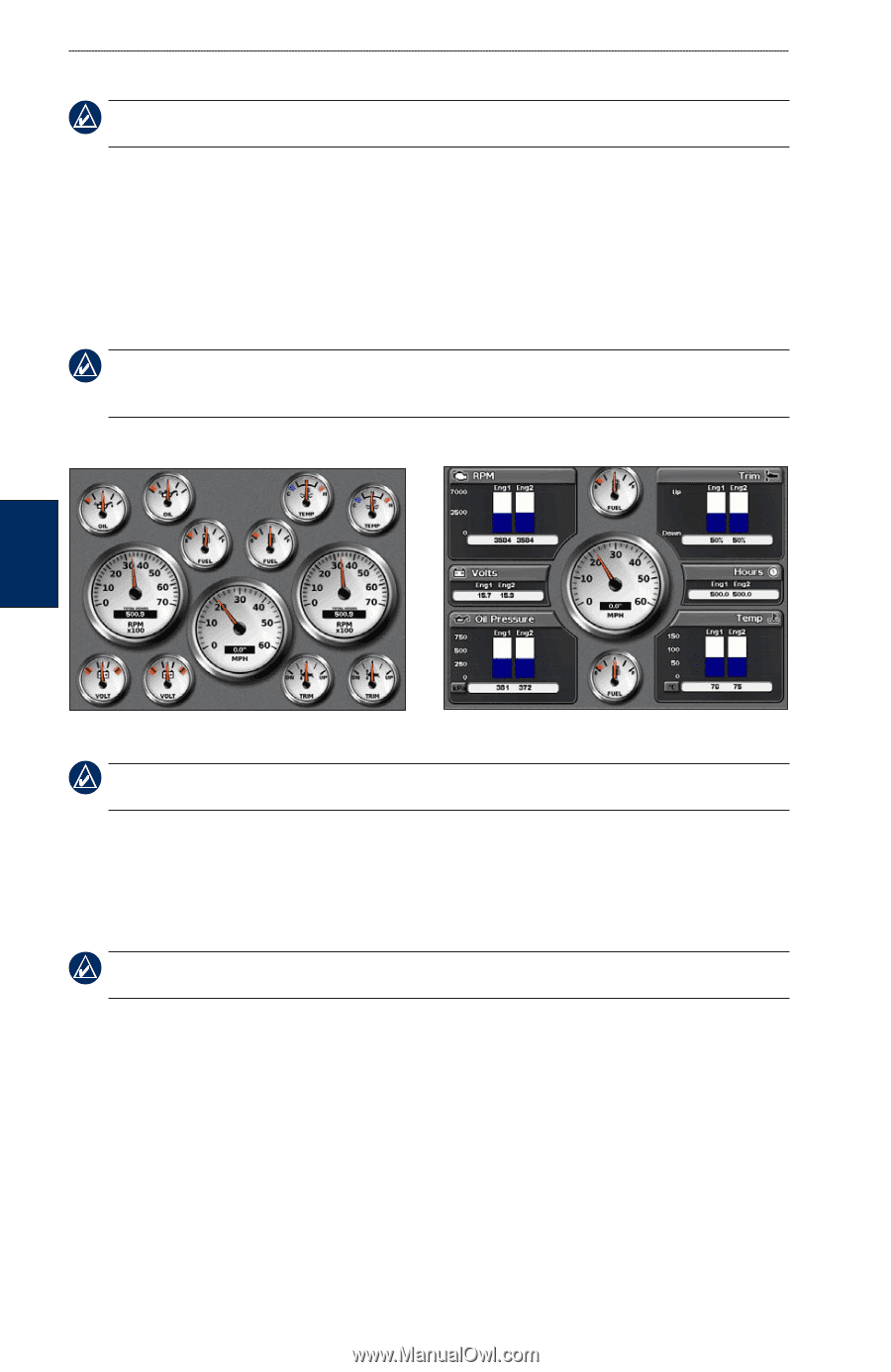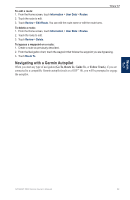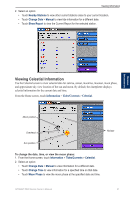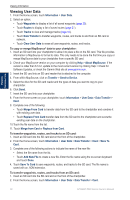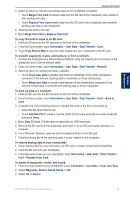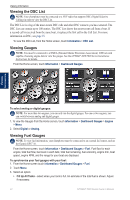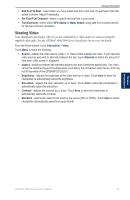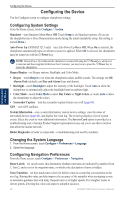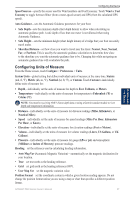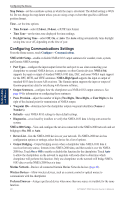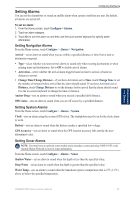Garmin GPSMAP 5215 Owner's Manual - Page 38
Viewing the DSC List, Viewing Gauges
 |
View all Garmin GPSMAP 5215 manuals
Add to My Manuals
Save this manual to your list of manuals |
Page 38 highlights
Viewing Information Viewing the DSC List Note: Your chartplotter must be connected to a VHF radio that supports DSC (Digital Selective Calling) in order to view the DSC List. The DSC List is a log of the most-recent DSC calls and other DSC contacts you have entered. The DSC List can contain up to 100 entries. The DSC List shows the most-recent call from a boat. If a second call is received from the same boat, it replaces the first call in the Call List. For more information on DSC, see page 55. To view the DSC List, from the Home screen, touch Information > DSC List. Viewing Gauges Note: You must be connected to a NMEA (National Marine Electronics Association) 2000 network capable of sensing engine data to view the gauges. See the GPSMAP 4000/5000 Series Installation Instructions for details. From the Home screen, touch Information > Dashboard Gauges. Viewing Information To select analog or digital gauges: Note: For more than two engines, you can only use the digital gauges. For one or two engines, you can switch between analog and digital gauges. 1. To view the Gauges from the Home screen, touch Information > Dashboard Gauges > Engine > Menu. 2. Select Digital or Analog. Viewing Fuel Gauges Note: To view fuel information, your chartplotter must be connected to an external fuel sensor, such as the Garmin GFS™ 10. From the Home screen, touch Information > Dashboard Gauges > Fuel. Fuel flow for each engine, total fuel flow, fuel level in each tank, total fuel remaining, fuel economy, engine trim, boat speed, engine RPM, and the range for your boat are displayed. To synchronize your fuel gauges with your fuel: 1. From the Home screen touch Information > Dashboard Gauges > Fuel. 2. Touch Menu. 3. Select an option: • Fill Up All Tanks-select when your tank is full. An estimate of the total fuel is shown. Adjust if necessary. 34 GPSMAP 5000 Series Owner's Manual