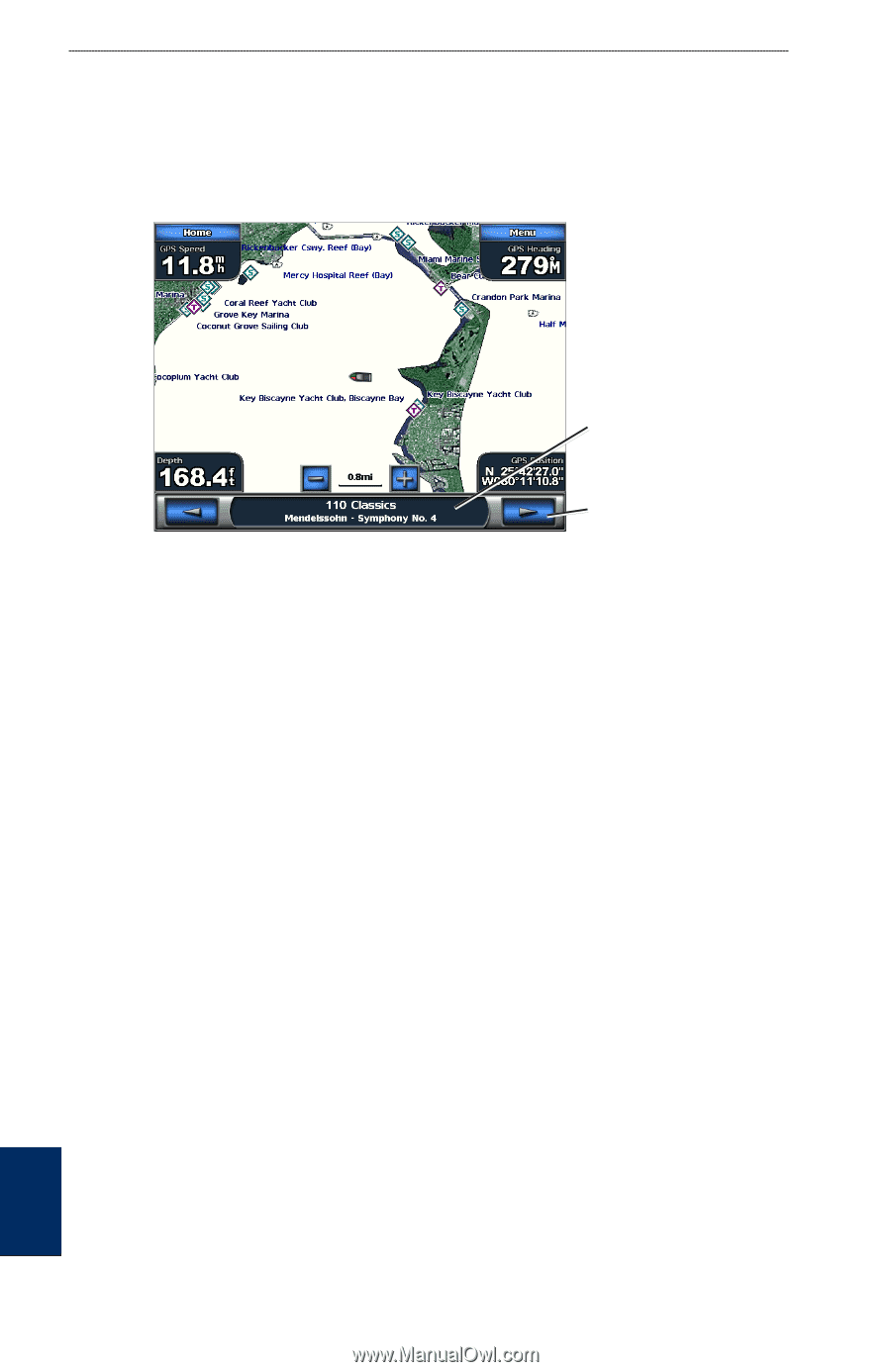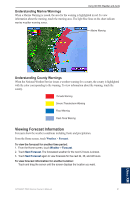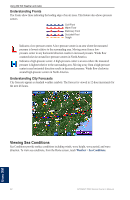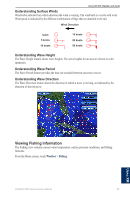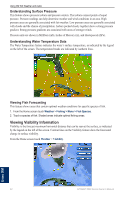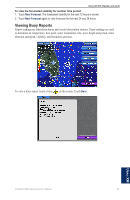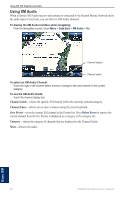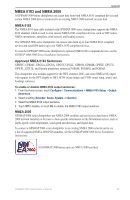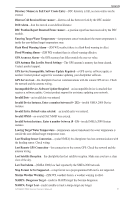Garmin GPSMAP 5215 Owner's Manual - Page 70
Using XM Audio
 |
View all Garmin GPSMAP 5215 manuals
Add to My Manuals
Save this manual to your list of manuals |
Page 70 highlights
Using XM WX Weather and Audio Using XM Audio When a Garmin XM Audio receiver and antenna is connected to the Garmin Marine Network and to the audio input of your boat, you can listen to XM Audio channels. To display the XM Audio interface while navigating: From the Navigation screen, touch Menu > Data Bars > XM Audio > On. Channel display Channel select To select an XM Audio Channel: Touch the right or left channel select arrows to change to the next channel in the current category. To use the XM Audio Guide: Touch the channel display bar. Channel Guide-selects the specific XM channel within the currently selected category. Channel Entry-allows you to enter a channel using the screen keyboard. Save Preset-saves the current XM channel in the Presets list. Press Delete Preset to remove the current channel from the list. Presets is displayed as a category in the category list. Category-selects the category of channels that are displayed in the Channel Guide. Mute-silences the audio. Using XM 66 GPSMAP 5000 Series Owner's Manual