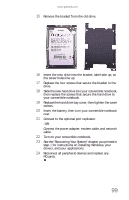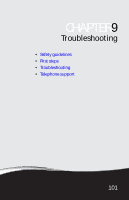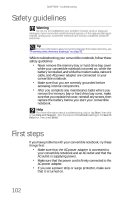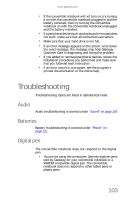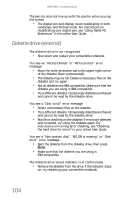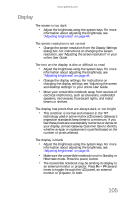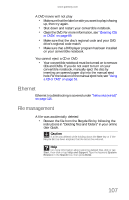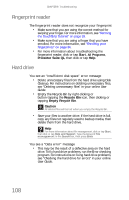Gateway C-120 Gateway Notebook Reference Guide R2 for Windows XP - Page 111
Audio, Batteries, Digital pen
 |
View all Gateway C-120 manuals
Add to My Manuals
Save this manual to your list of manuals |
Page 111 highlights
www.gateway.com • If the convertible notebook will not turn on, try turning it on with the convertible notebook plugged in and the battery removed, then try turning the convertible notebook on with the convertible notebook unplugged and the battery installed. • If a peripheral device (such as a keyboard or mouse) does not work, make sure that all connections are secure. • Make sure that your hard drive is not full. • If an error message appears on the screen, write down the exact message. The message may help Gateway Customer Care in diagnosing and fixing the problem. • If you added or removed peripheral devices, review the installation procedures you performed and make sure that you followed each instruction. • If an error occurs in a program, see the program's printed documentation or the online help. Troubleshooting Troubleshooting topics are listed in alphabetical order. Audio Audio troubleshooting is covered under "Sound" on page 124. Batteries Battery troubleshooting is covered under "Power" on page 121. Digital pen The convertible notebook does not respond to the digital pen • You are not using the correct pen. Use only digitizer pens sold by Gateway for your convertible notebook or a WACOM compatible digital pen. The convertible notebook does not respond to other tablet pens or plastic pens. 103