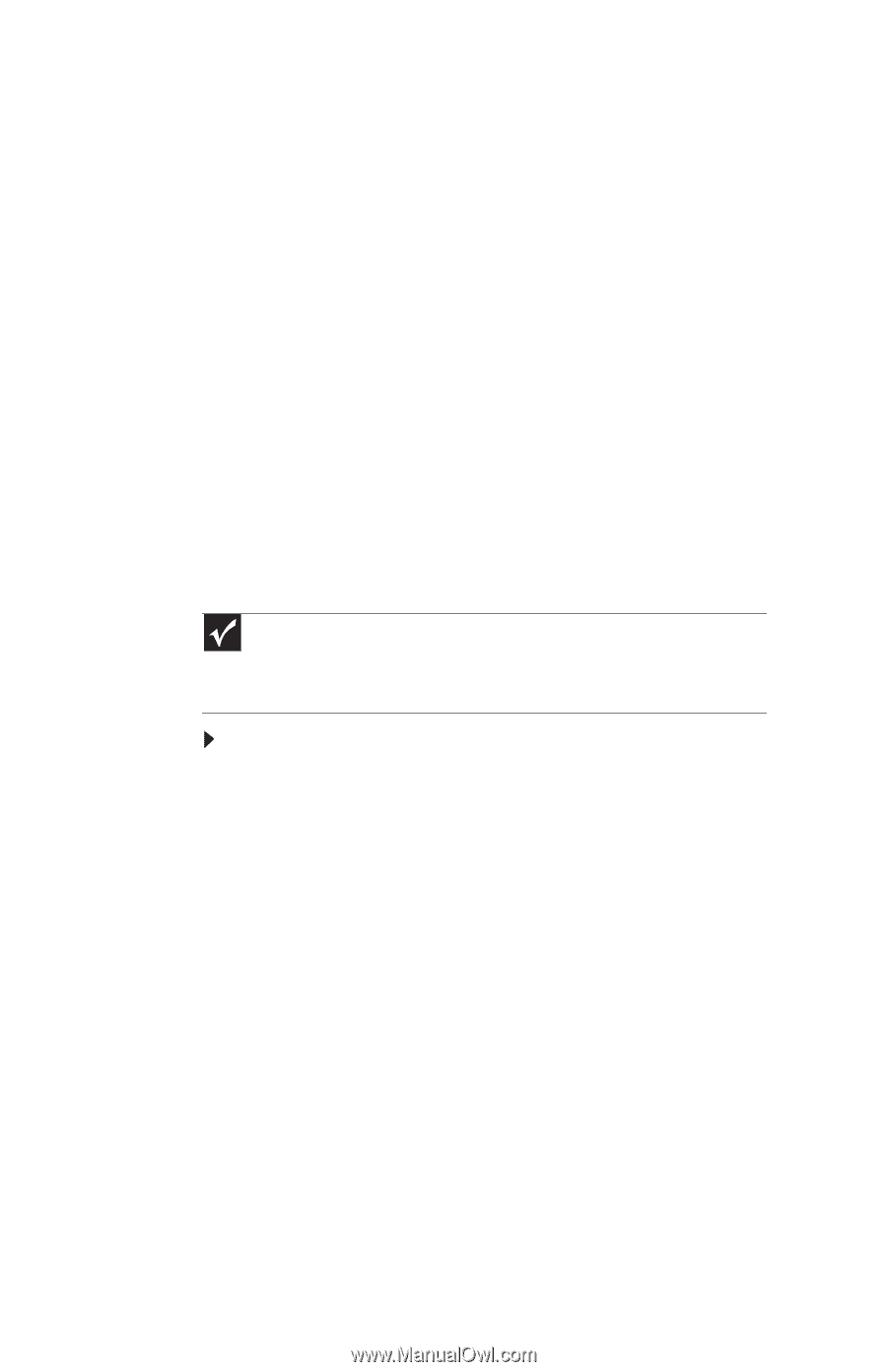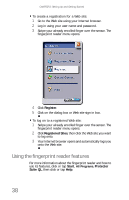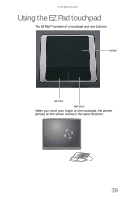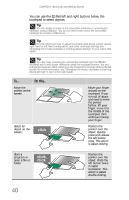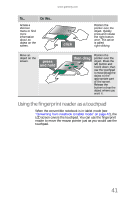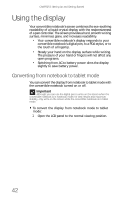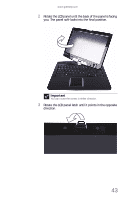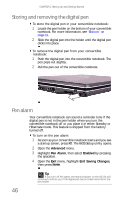Gateway C-120 Gateway Notebook Reference Guide R2 for Windows XP - Page 50
Using the display
 |
View all Gateway C-120 manuals
Add to My Manuals
Save this manual to your list of manuals |
Page 50 highlights
CHAPTER 3: Setting Up and Getting Started Using the display Your convertible notebook's screen combines the eye-soothing readability of a liquid-crystal display with the responsiveness of a pen controller. The screen provides a hard, smooth writing surface, minimizes glare, and increases readability. • Your convertible notebook's display responds to your convertible notebook's digital pen, to a PDA stylus, or to the touch of a fingertip. • Steady your hand on the display surface while writing. The pressure of your hand or fingers will not affect any open programs. • Switching from AC to battery power dims the display slightly to save battery power. Converting from notebook to tablet mode You can convert the display from notebook to tablet mode with the convertible notebook turned on or off. Important Although you can use the digital pen to write on the screen when the convertible notebook is in notebook mode, for best results and maximum stability, only write on the screen while the convertible notebook is in tablet mode. To convert the display from notebook mode to tablet mode: 1 Open the LCD panel to the normal viewing position. 42