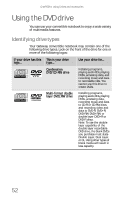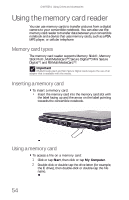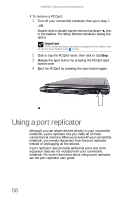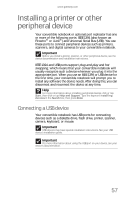Gateway C-120 Gateway Notebook Reference Guide R2 for Windows XP - Page 63
Adding and removing a, PC Card
 |
View all Gateway C-120 manuals
Add to My Manuals
Save this manual to your list of manuals |
Page 63 highlights
www.gateway.com Removing a memory card Important Do not use the remove hardware icon in the taskbar to remove the memory card. If you use the remove hardware icon, your convertible notebook may not recognize your memory card reader until you restart your convertible notebook. To remove a memory card: 1 Push the memory card into the convertible notebook. The memory card pops out slightly. 2 Pull the memory card out of the convertible notebook. Adding and removing a PC Card Your convertible notebook has a PC Card slot (also known as a PCMCIA card slot). This slot accepts one Type II card. You do not need to restart your convertible notebook when changing most cards because your convertible notebook supports hot-swapping. Hot-swapping means that you can insert a PC Card while your convertible notebook is running. If your PC Card does not work after hot-swapping, see the PC Card manufacturer's documentation for further information. To insert a PC Card: • Push the card firmly into the PC Card slot, label-side up, until the outer edge of the card is flush with the side of your convertible notebook. 55