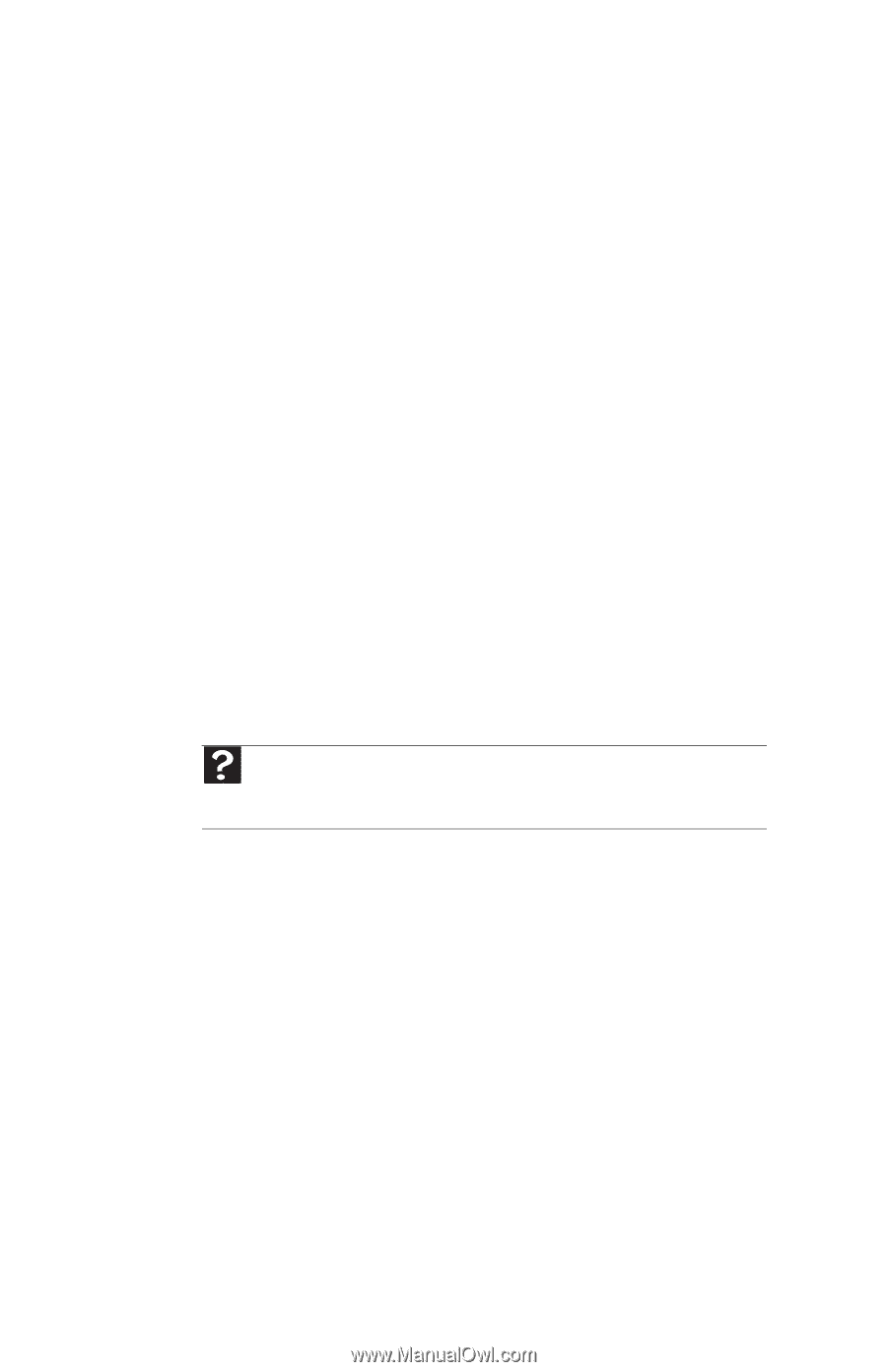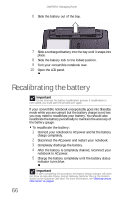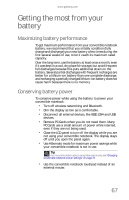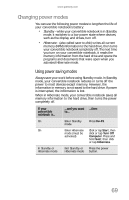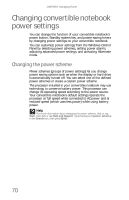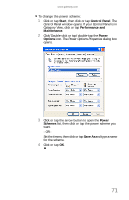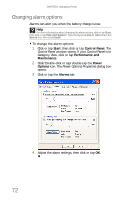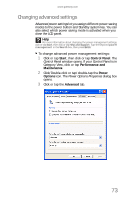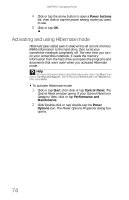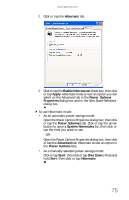Gateway C-120 Gateway Notebook Reference Guide R2 for Windows XP - Page 78
Changing convertible notebook, power settings
 |
View all Gateway C-120 manuals
Add to My Manuals
Save this manual to your list of manuals |
Page 78 highlights
CHAPTER 5: Managing Power Changing convertible notebook power settings You can change the function of your convertible notebook's power button, Standby system key, and power-saving timers by changing power settings on your convertible notebook. You can customize power settings from the Windows Control Panel by selecting power schemes, setting power alarms, adjusting advanced power settings, and activating Hibernate mode. Changing the power scheme Power schemes (groups of power settings) let you change power saving options such as when the display or hard drive is automatically turned off. You can select one of the defined power schemes or create a custom power scheme. The processor installed in your convertible notebook may use technology to conserve battery power. This processor can change its operating speed according to the power source. Your convertible notebook's default settings operate the processor at full speed while connected to AC power and at reduced speed (which uses less power) while using battery power. Help For more information about changing the power scheme, click or tap Start, then click or tap Help and Support. Type the keyword power scheme in the Search box, then press ENTER. 70