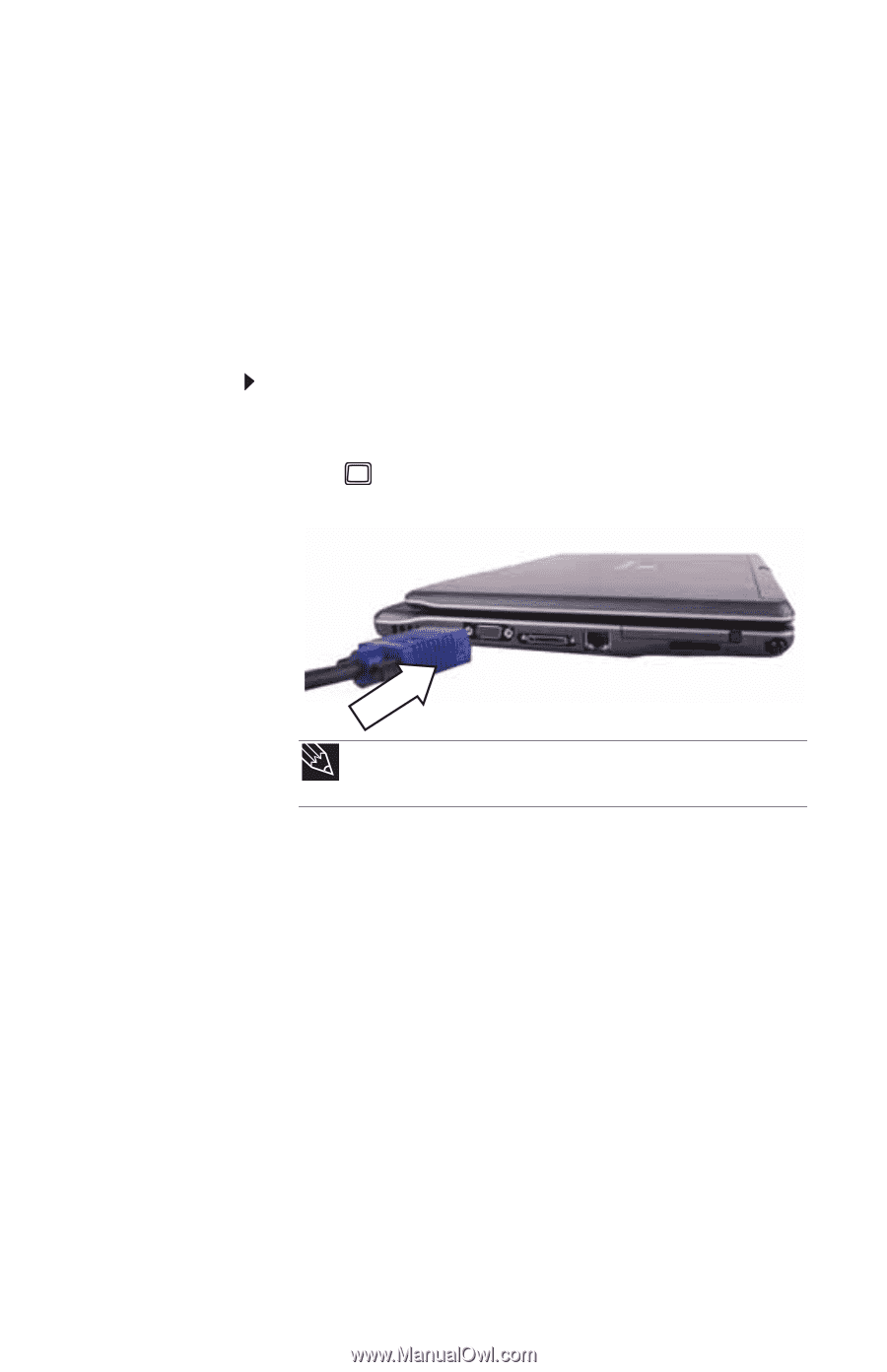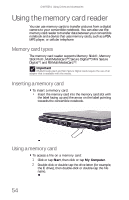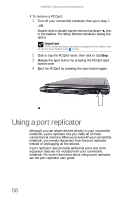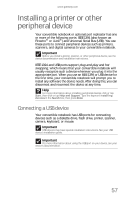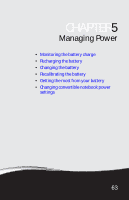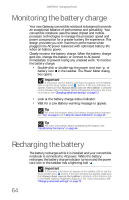Gateway C-120 Gateway Notebook Reference Guide R2 for Windows XP - Page 67
Viewing the display on a, projector or monitor
 |
View all Gateway C-120 manuals
Add to My Manuals
Save this manual to your list of manuals |
Page 67 highlights
www.gateway.com Viewing the display on a projector or monitor You can use your convertible notebook for giving presentations by connecting an external monitor or projector to your monitor (VGA) port. Your convertible notebook supports simultaneous LCD and external display. Simultaneous display lets you control the presentation from your convertible notebook at the same time as you face your audience. To use a projector or external monitor: 1 Turn off your convertible notebook. 2 Plug the projector or monitor cable into the monitor port on your convertible notebook or optional port replicator. Tip For the location of the monitor port on an optional port replicator, see the port replicator user guide. 3 Turn on your convertible notebook. 4 Plug the projector's or monitor's power cord into an AC power source and turn it on. Windows recognizes the new hardware and searches for its driver. You may need to install the driver from the disc supplied by the manufacturer or download the driver from the manufacturer's Web site. 5 Right-click or button-tap any empty space on the desktop, then click or tap Properties. The Display Properties dialog box opens. 6 Click or tap the Settings tab. 7 Right-click or button-tap the second monitor icon (labeled 2), then click or tap Attached. 8 Click or tap Apply. 9 Adjust properties such as Screen Resolution or Color Quality if necessary. 59