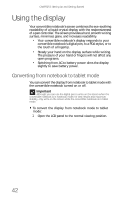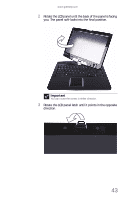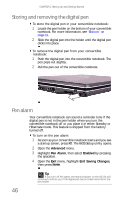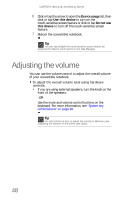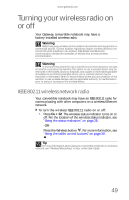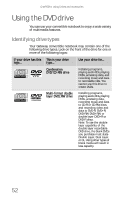Gateway C-120 Gateway Notebook Reference Guide R2 for Windows XP - Page 55
Using the touch sensitive, screen
 |
View all Gateway C-120 manuals
Add to My Manuals
Save this manual to your list of manuals |
Page 55 highlights
www.gateway.com Using the touch sensitive screen In addition to the digital pen, you can use your finger or a PDA stylus to interact with the screen. Your convertible notebook was shipped to you with the touch-sensitive feature turned on. Caution A finger-tap or PDA stylus works on your convertible notebook's display as well as a the digital pen. Ink pens and other sharp pointed objects can damage the surface if used with too much force. For best results use the digital pen that came with your convertible notebook. You can order extra digital pens from Gateway. To turn the touch-sensitive screen feature on or off: 1 Click or tap Start. 2 Right-click or button-tap My Computer, then click or tap Properties. The System Properties dialog box opens. 3 Click or tap the Hardware tab, then click or tap Device Manager. The Device Manager opens. 4 Click or tap the + in front of Human Interface Devices. 5 Double-click or double-tap Virtual Touch Driver. The Virtual Touch Driver Properties dialog box opens. 47