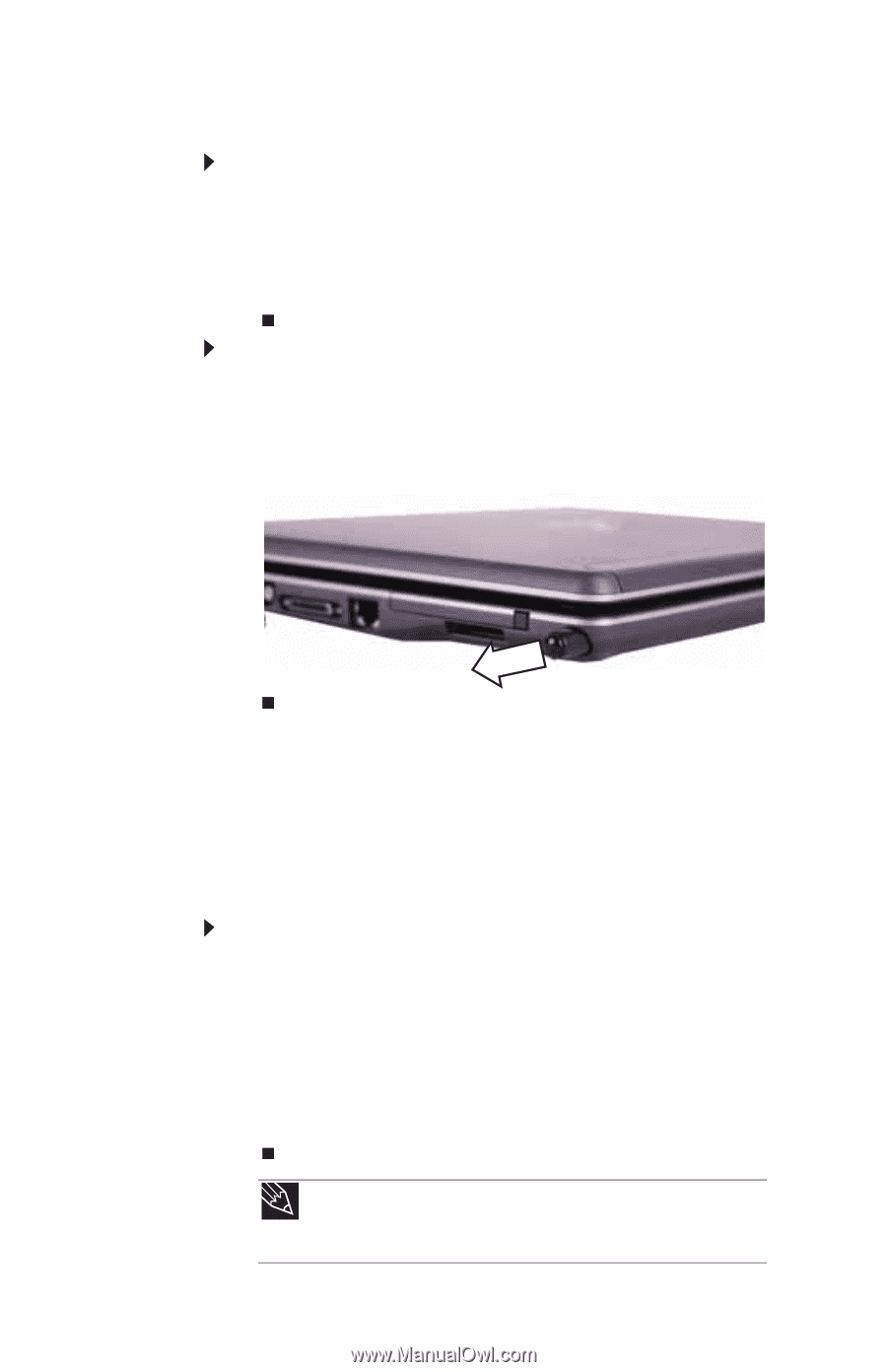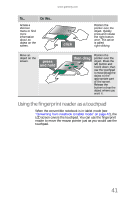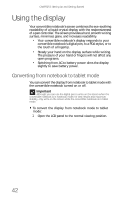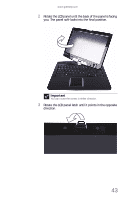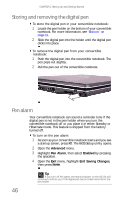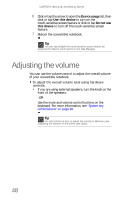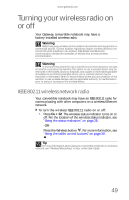Gateway C-120 Gateway Notebook Reference Guide R2 for Windows XP - Page 54
Storing and removing the digital pen, Pen alarm
 |
View all Gateway C-120 manuals
Add to My Manuals
Save this manual to your list of manuals |
Page 54 highlights
CHAPTER 3: Setting Up and Getting Started Storing and removing the digital pen To store the digital pen in your convertible notebook: 1 Locate the pen holder on the bottom of your convertible notebook. For more information, see "Bottom" on page 11. 2 Slide the digital pen into the holder until the digital pen clicks into place. To remove the digital pen from your convertible notebook: 1 Push the digital pen into the convertible notebook. The pen pops out slightly. 2 Pull the pen out of the convertible notebook. Pen alarm Your convertible notebook can sound a reminder tone if the digital pen is not in the pen holder when you turn the convertible notebook off or you place it in either Standby or Hibernate mode. This feature is shipped from the factory turned off. To turn on the pen alarm: 1 As soon as your convertible notebook starts and you see a startup screen, press F2. The BIOS Setup utility opens. 2 Open the Advanced menu. 3 Highlight Pen Alarm, then select Enabled by pressing the spacebar. 4 Open the Exit menu, highlight Exit Saving Changes, then press ENTER. 46 Tip If you turn off the alarm, the status indicator on the LCD lid will continue to inform you if the digital pen has not been returned to the pen holder.