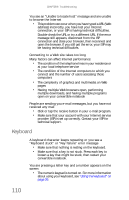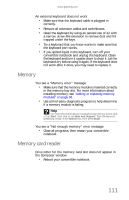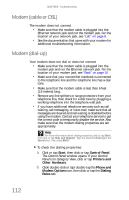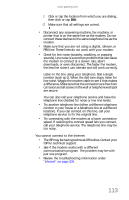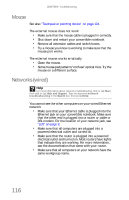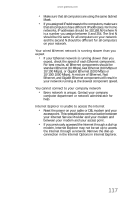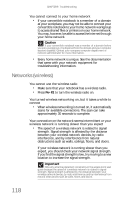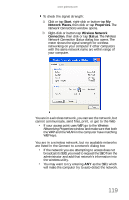Gateway C-120 Gateway Notebook Reference Guide R2 for Windows XP - Page 123
Properties, Diagnostic, Query Modem, Start, Control Panel, Printers and, Other Hardware, Phone and,
 |
View all Gateway C-120 manuals
Add to My Manuals
Save this manual to your list of manuals |
Page 123 highlights
www.gateway.com d Click or tap your modem, then click or tap Properties. The Modem Properties dialog box opens. e Click or tap the Diagnostic tab, then click or tap Query Modem. If information about the modem appears, the modem passed diagnostics. If no modem information is available, a white screen appears with no data, or if you get an error such as port already open or the modem has failed to respond, the modem did not pass diagnostics. Help For more information about modem troubleshooting, click or tap Start, then click or tap Help and Support. Type the keyword modem troubleshooting in the Search box, then press ENTER. The modem is noisy when it dials and connects • When your modem tries to connect to another modem, it begins handshaking. Handshaking is a digital "getting acquainted" conversation between the two modems that establishes connection speeds and communication protocols. You may hear unusual handshaking sounds when the modems first connect. If the handshaking sounds are too loud, you can turn down the modem volume. To turn down the modem volume: a Click or tap Start, then click or tap Control Panel. The Control Panel window opens. If your Control Panel is in Category View, click or tap Printers and Other Hardware. b Click/double-click or tap/double-tap the Phone and Modem Options icon, then click or tap the Modems tab. c Click or tap the modem you want to adjust, then click or tap Properties. d Click or tap the Modem tab, then adjust the Speaker volume control. e Click or tap OK twice to close the Phone and Modem Options dialog box. 115