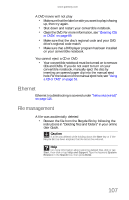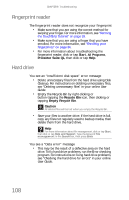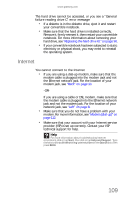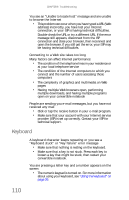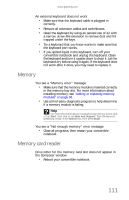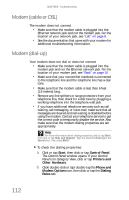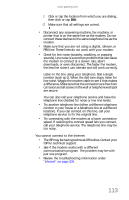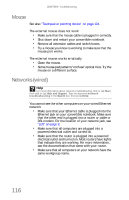Gateway C-120 Gateway Notebook Reference Guide R2 for Windows XP - Page 119
Memory, Memory card reader
 |
View all Gateway C-120 manuals
Add to My Manuals
Save this manual to your list of manuals |
Page 119 highlights
www.gateway.com An external keyboard does not work • Make sure that the keyboard cable is plugged in correctly. • Remove all extension cables and switchboxes. • Clean the keyboard by using an aerosol can of air with a narrow, straw-like extension to remove dust and lint trapped under the keys. • Try a keyboard that you know works to make sure that the keyboard port works. • If you spilled liquid in the keyboard, turn off your convertible notebook and unplug the keyboard. Clean the keyboard and turn it upside down to drain it. Let the keyboard dry before using it again. If the keyboard does not work after it dries, you may need to replace it. Memory You see a "Memory error" message • Make sure that the memory module is inserted correctly in the memory bay slot. For more information about installing memory, see "Adding or replacing memory modules" on page 93. • Use a third-party diagnostic program to help determine if a memory module is failing. Help For more information about troubleshooting memory errors, click or tap Start, then click or tap Help and Support. Type the keyword memory error in the Search box, then press ENTER. You see a "Not enough memory" error message • Close all programs, then restart your convertible notebook. Memory card reader Drive letter for the memory card slot does not appear in the Computer window • Reboot your convertible notebook. 111