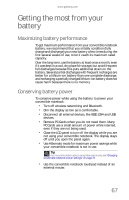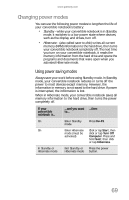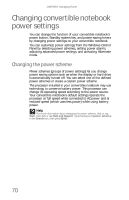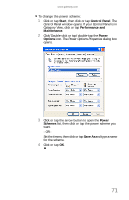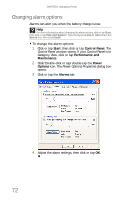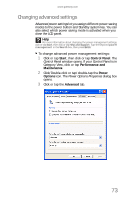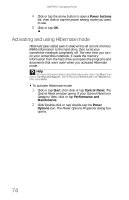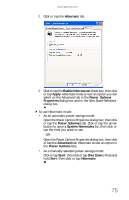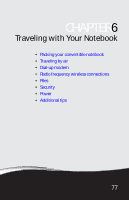Gateway C-120 Gateway Notebook Reference Guide R2 for Windows XP - Page 80
Changing alarm options
 |
View all Gateway C-120 manuals
Add to My Manuals
Save this manual to your list of manuals |
Page 80 highlights
CHAPTER 5: Managing Power Changing alarm options Alarms can alert you when the battery charge is low. Help For more information about changing the alarm options, click or tap Start, then click or tap Help and Support. Type the keyword alarm options in the Search box, then press ENTER. To change the alarm options: 1 Click or tap Start, then click or tap Control Panel. The Control Panel window opens. If your Control Panel is in Category View, click or tap Performance and Maintenance. 2 Click/Double-click or tap/double-tap the Power Options icon. The Power Options Properties dialog box opens. 3 Click or tap the Alarms tab. 4 Adjust the alarm settings, then click or tap OK. 72
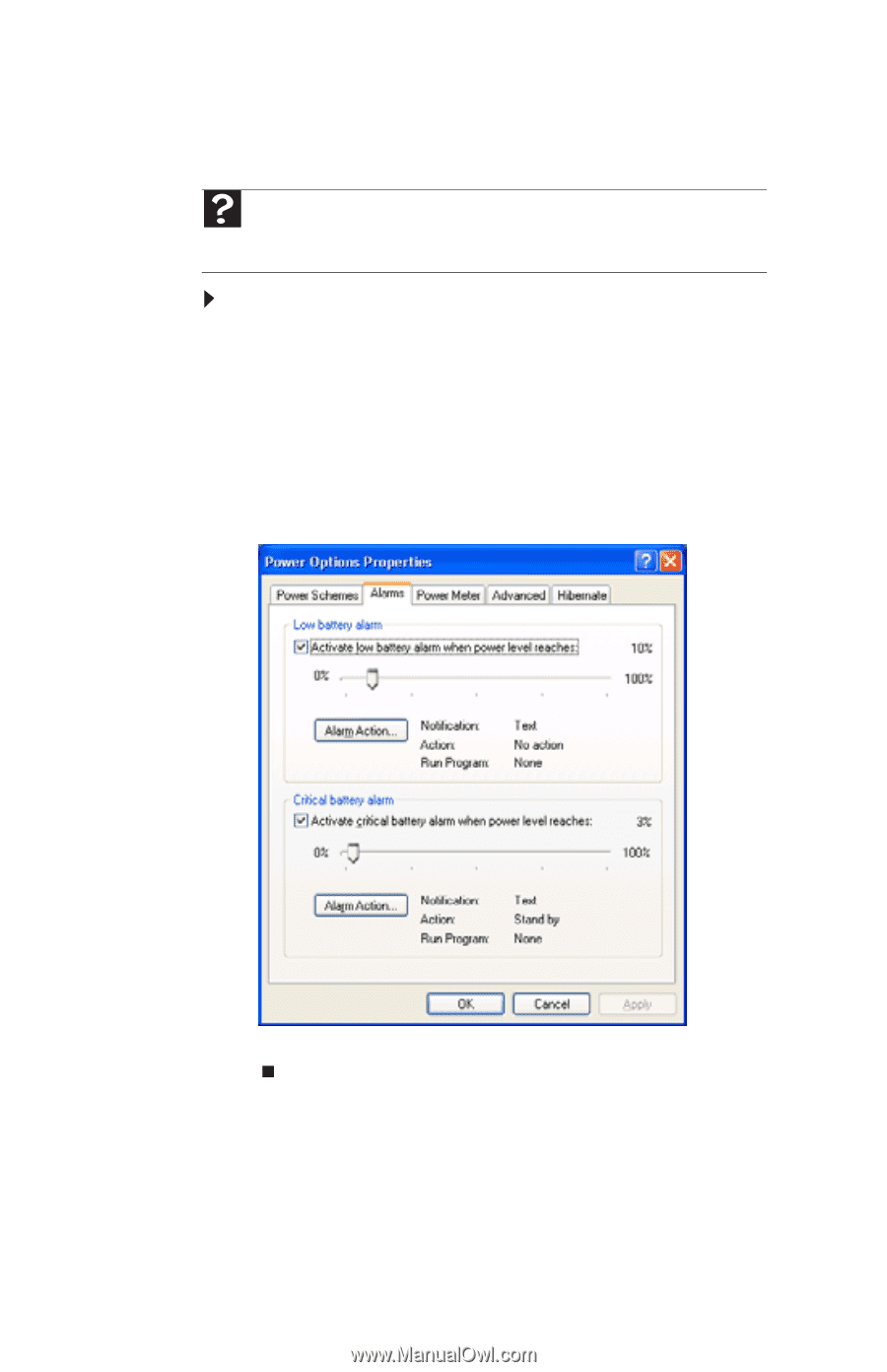
CHAPTER 5: Managing Power
72
Changing alarm options
Alarms
can alert you when the battery charge is low.
To change the alarm options:
1
Click or tap
Start
, then click or tap
Control Panel
. The
Control Panel
window opens. If your Control Panel is in
Category View, click or tap
Performance and
Maintenance
.
2
Click/Double-click or tap/double-tap the
Power
Options
icon. The
Power Options Properties
dialog box
opens.
3
Click or tap the
Alarms
tab.
4
Adjust the alarm settings, then click or tap
OK
.
Help
For more information about changing the alarm options, click or tap
Start
,
then click or tap
Help and Support
. Type the keyword
alarm options
in the
Search
box, then press
E
NTER
.