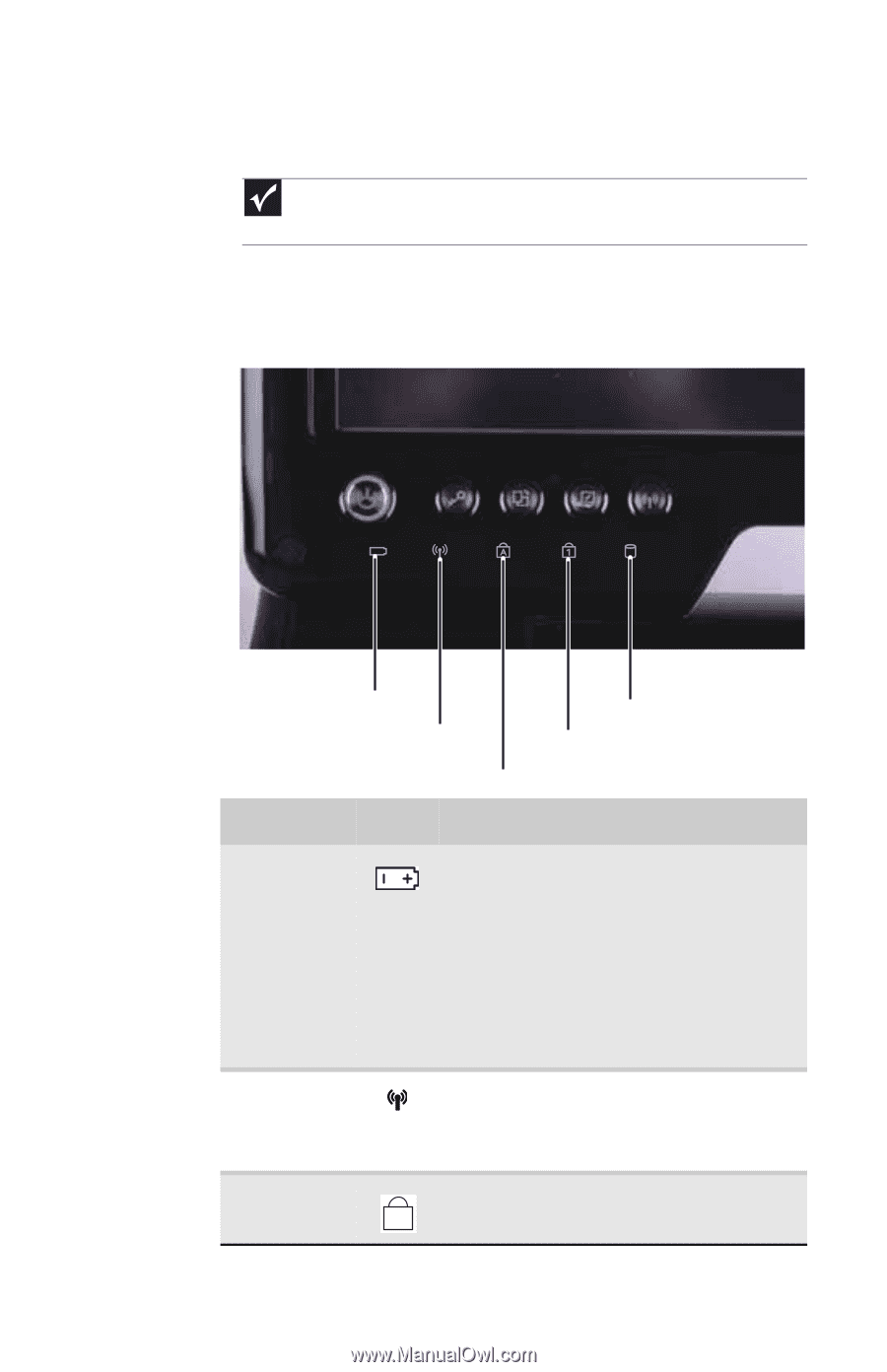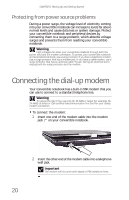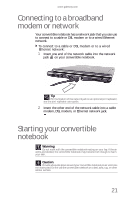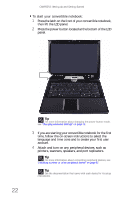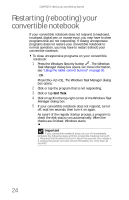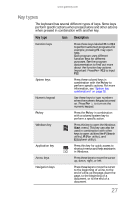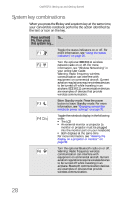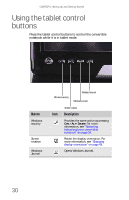Gateway C-120 Gateway Notebook Reference Guide R2 for Windows XP - Page 33
Using the status indicators
 |
View all Gateway C-120 manuals
Add to My Manuals
Save this manual to your list of manuals |
Page 33 highlights
www.gateway.com Using the status indicators Important If none of the indicators are on, you may need to press FN+F1 to toggle the status indicators on. Status indicators inform you when a drive is being used or when a button has been pressed that affects how the keyboard is used. The status indicators are located at the bottom of the LCD panel. Battery charge Wireless network Drive Num lock Caps lock Indicator Icon Description Battery charge ■ LED blue - Battery is fully charged. ■ LED purple - Battery is charging. ■ LED blinking red - Battery charge is very low. ■ LED solid red - Battery is malfunctioning. Important: This LED only lights up when your convertible notebook is connected to AC power or the battery charge is very low. Wireless network ■ LED on - Optional wireless IEEE 802.11 radio is turned on. ■ LED off - Optional wireless IEEE 802.11 radio is turned off. Caps lock ■ LED on - Caps lock is turned on. A ■ LED off - Caps lock is turned off. 25