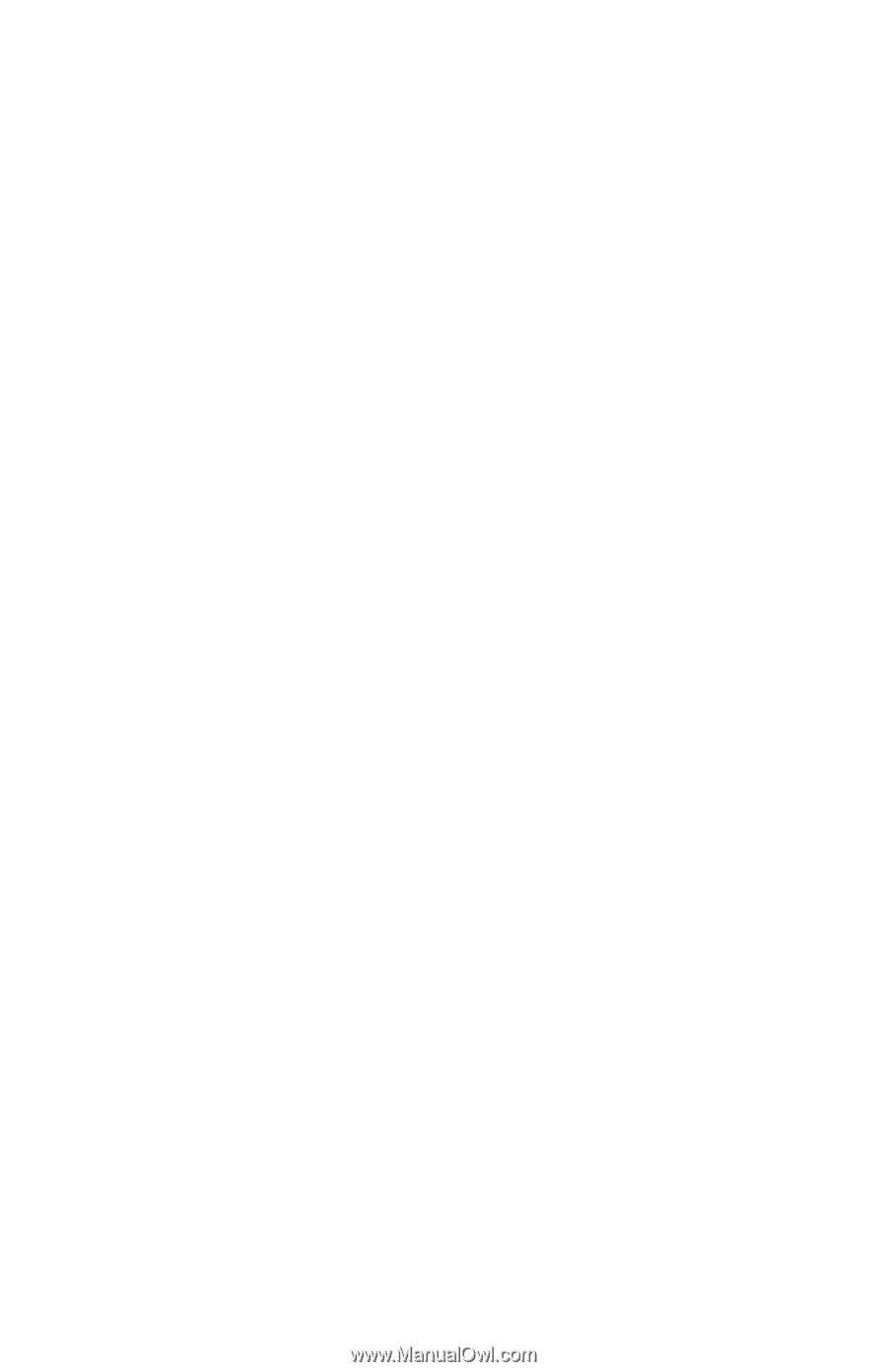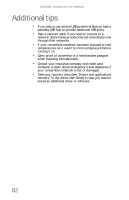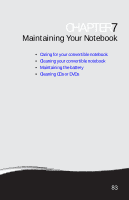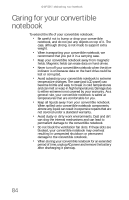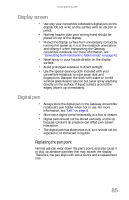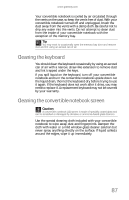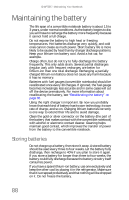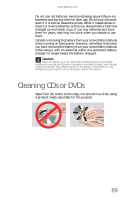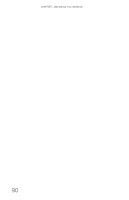Gateway C-120 Gateway Notebook Reference Guide R2 for Windows XP - Page 93
Display screen, Digital pen
 |
View all Gateway C-120 manuals
Add to My Manuals
Save this manual to your list of manuals |
Page 93 highlights
www.gateway.com Display screen • Use only your convertible notebook's digital pen on the display. Do not write on the surface with an ink pen or pencil. • Nothing heavier than your writing hand should be placed on top of the display. • Protect the display surface from unnecessary contact by turning the screen so it is in the notebook orientation and closing it when transporting the Gateway convertible notebook. For more information, see "Converting from notebook to tablet mode" on page 42. • Never spray or pour liquids directly on the display surface. • Avoid prolonged exposure to direct sunlight. • Use the special cleaning cloth included with your convertible notebook to wipe away dust and fingerprints. Dampen the cloth with water or a mild window glass cleaner solution but never spray anything directly on the surface. If liquid collects around the edges, wipe it up immediately. Digital pen • Always store the digital pen in the Gateway convertible notebook's pen holder when not in use. For more information, see "Left" on page 8. • Store extra digital pens horizontally in a box or drawer. • Digital pens should not be stored vertically on the tip because constant tip pressure can affect pen-screen interaction. • The digital pen has electronics in it, so it should not be exposed to or immersed in liquids. Replacing the pen point Normal use can wear down the pen's point, and also cause it to pick up abrasive particles that may scratch the display. Therefore, the pen ships with extra points and a replacement tool. 85