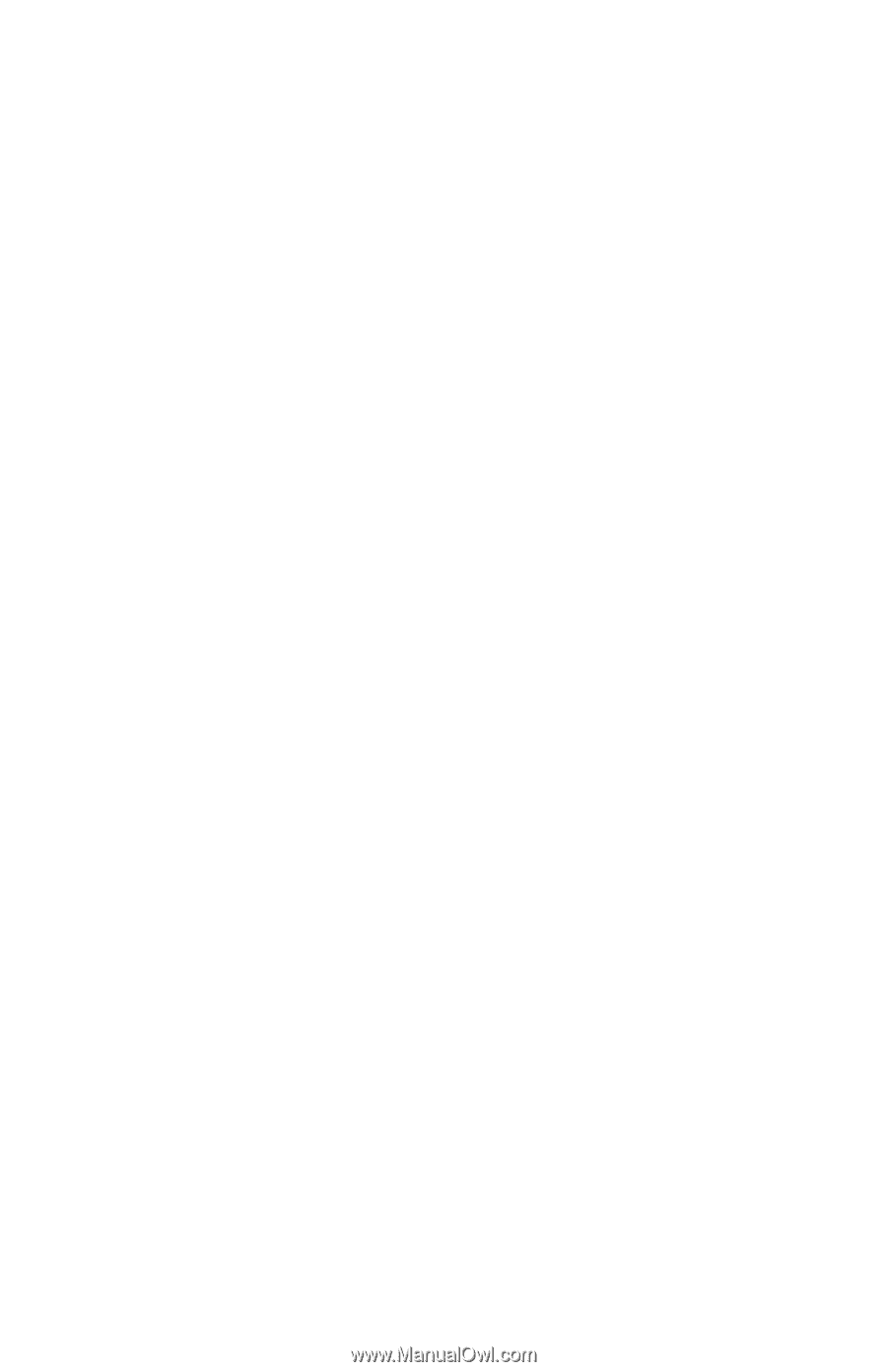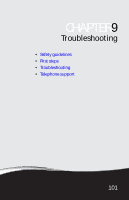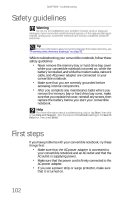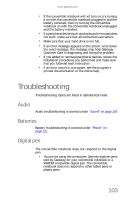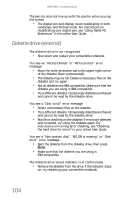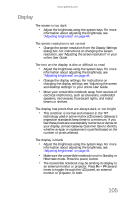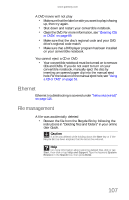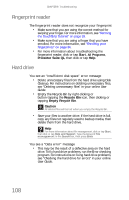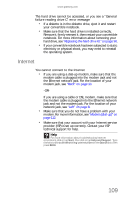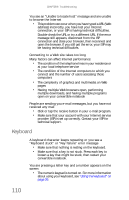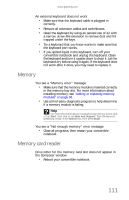Gateway C-120 Gateway Notebook Reference Guide R2 for Windows XP - Page 114
DVD drives
 |
View all Gateway C-120 manuals
Add to My Manuals
Save this manual to your list of manuals |
Page 114 highlights
CHAPTER 9: Troubleshooting DVD drives Your convertible notebook does not recognize a disc • The disc may not be seated correctly in the tray. When you place a disc on the tray, make sure that you press the disc firmly onto the spindle so the retainers hold the disc in place. • Make sure that the disc label is facing up, then try again. • Try a different disc. Occasionally discs are flawed and cannot be read by the drive. • Some music CDs have copy protection software. You may not be able to play these CDs on your convertible notebook. • Your convertible notebook may be experiencing some temporary memory problems. Shut down and restart your convertible notebook. • Clean the disc. For more information, see "Cleaning CDs or DVDs" on page 89. An audio CD does not produce sound • Make sure that the CD label is facing up, then try again. • Some music CDs have copy protection software. You may not be able to play these CDs on your convertible notebook. • Make sure that the volume control on your convertible notebook is turned up. For more information about using your volume control, see "Adjusting the volume" on page 48. • Make sure that the Windows volume control is turned up. For instructions on how to adjust the volume control in Windows, see "Adjusting the volume" in the online User Guide. • Make sure that Mute controls are turned off. • If you are using the built-in speakers, make sure that nothing is plugged into the headphone jack. For the location of the headphone jack, see "Right" on page 9. • If you are using powered speakers, make sure that they are plugged in and turned on. • Clean the disc. For more information, see "Cleaning CDs or DVDs" on page 89. • Your convertible notebook may be experiencing some temporary memory problems. Shut down and restart your convertible notebook. • Reinstall the audio device drivers. For more information, see "Gateway Web site" in the online User Guide. 106