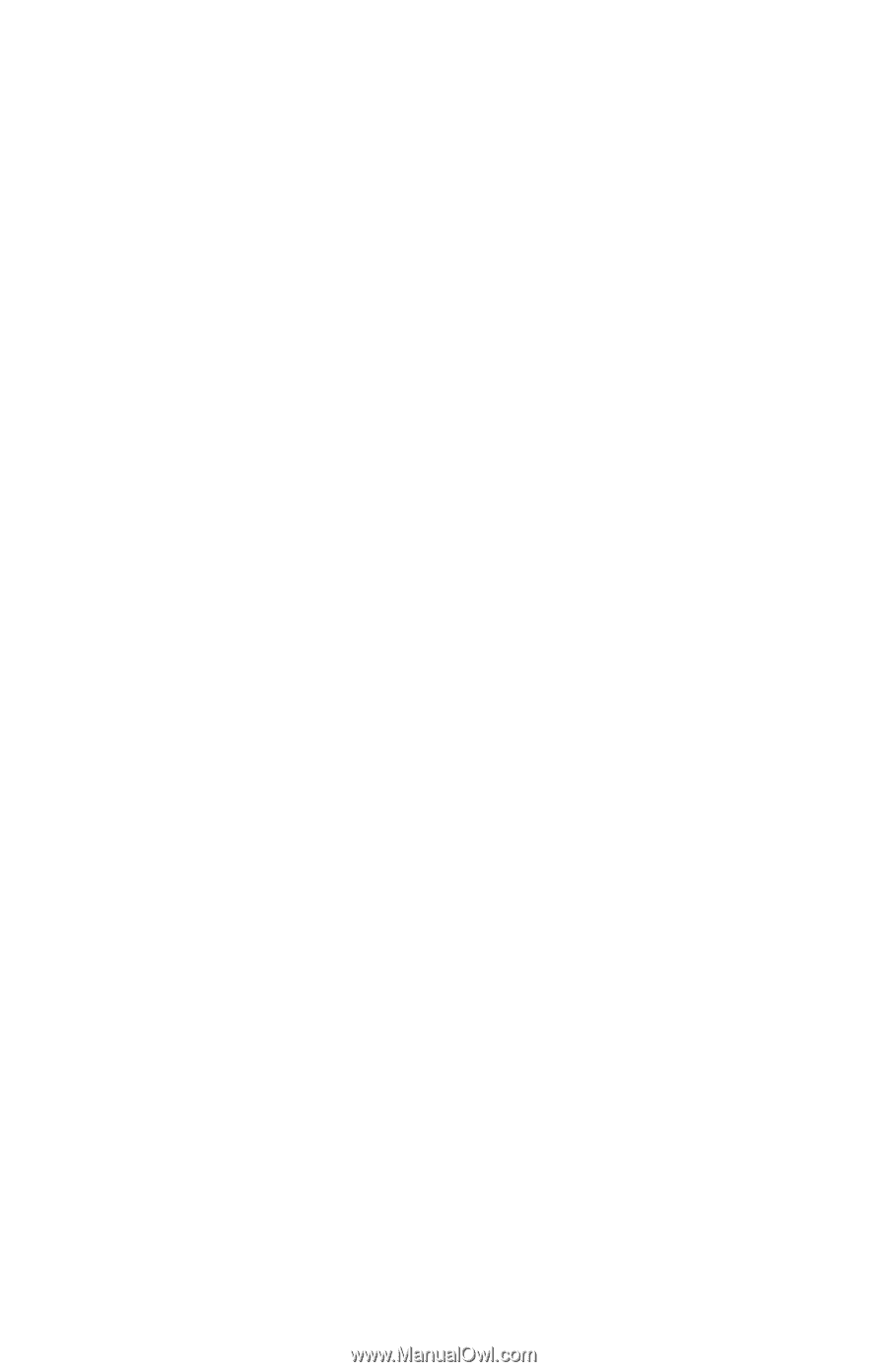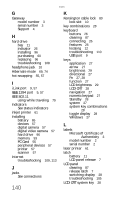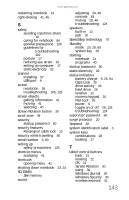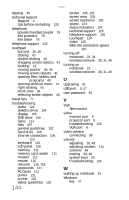Gateway C-120 Gateway Notebook Reference Guide R2 for Windows XP - Page 151
Screen Rotation button
 |
View all Gateway C-120 manuals
Add to My Manuals
Save this manual to your list of manuals |
Page 151 highlights
www.gateway.com restarting notebook 24 right-clicking 41, 45 S safety avoiding repetitive strain 18 caring for notebook 84 general precautions 128 guidelines for troubleshooting 102 posture 17 reducing eye strain 16 setting up computer 17 static electricity 92 scanner installing 57 USB port 9 screen resolution 59 troubleshooting 105, 125 screen objects getting information 41 moving 41 selecting 40 Screen Rotation button 30 scroll zone 39 security startup password 80 security features Kensington cable lock 10 security while travelling 80 serial number 3, 80 setting up safety precautions 128 shortcut menus accessing 41 shortcuts opening menu 41 shutting down notebook 23, 24 SO-DIMM See memory sound adjusting 29, 48 controls 48 muting 29, 48 troubleshooting 124 speakers built-in 12 jack 10 SpeedStep technology 70 Standby mode 23, 28, 69 system key 28 starting notebook 21 programs 40 startup password 80 static electricity 92 status indicators battery charge 6, 25, 64 Caps Lock 25 drive activity 26 hard drive 26 location 12 numeric keypad 26 Pad Lock 26 power 6 toggle on or off 28, 124 troubleshooting 124 supervisor password 80 surge protector 20 Suspend 28 system identification label 3 system keys combinations 28 locating 27 T tablet control buttons back 31 locating 12 OK 31 Screen Rotation 30 using 30 Windows Journal 30 Windows Security 30 wireless network 31 143