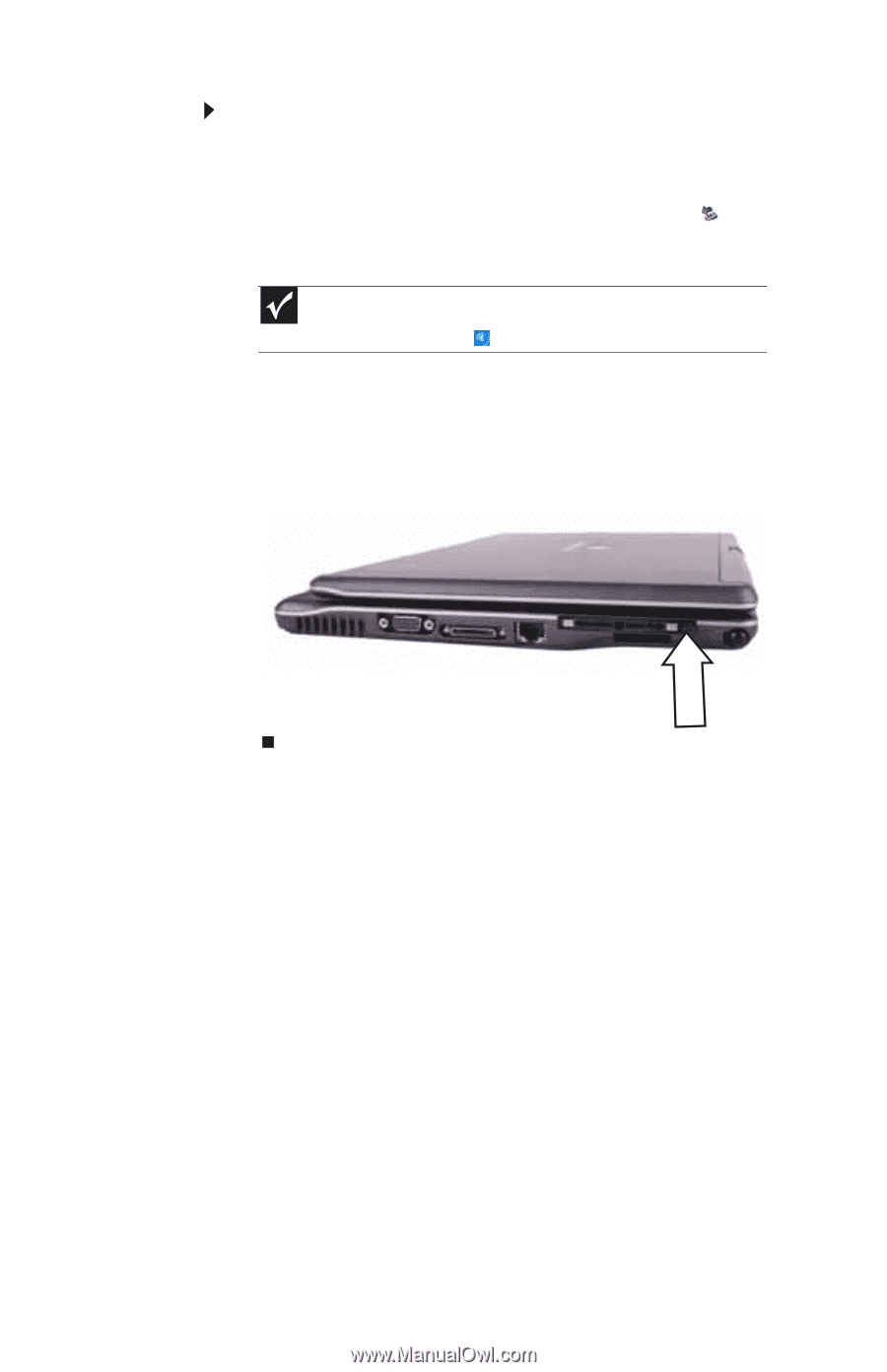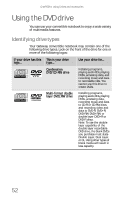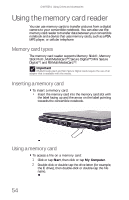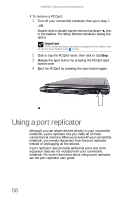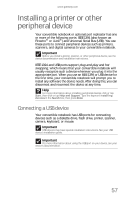Gateway C-120 Gateway Notebook Reference Guide R2 for Windows XP - Page 64
Using a port replicator
 |
View all Gateway C-120 manuals
Add to My Manuals
Save this manual to your list of manuals |
Page 64 highlights
CHAPTER 4: Using Drives and Accessories To remove a PC Card: 1 Turn off your convertible notebook, then go to step 3. -ORDouble-click or double-tap the remove hardware icon in the taskbar. The Safely Remove Hardware dialog box opens. Important If the remove hardware icon does not appear on the taskbar, click or tap the show hidden icons button. 2 Click or tap the PC Card name, then click or tap Stop. 3 Release the eject button by pressing the PC Card eject button once. 4 Eject the PC Card by pressing the eject button again. Using a port replicator Although you can attach devices directly to your convertible notebook, a port replicator lets you make all of those connections at one time. When you travel with your convertible notebook, you merely disconnect from the port replicator instead of unplugging all the devices. A port replicator also provides additional ports and other expansion features not included with your convertible notebook. For more information about using a port replicator, see the port replicator user guide. 56