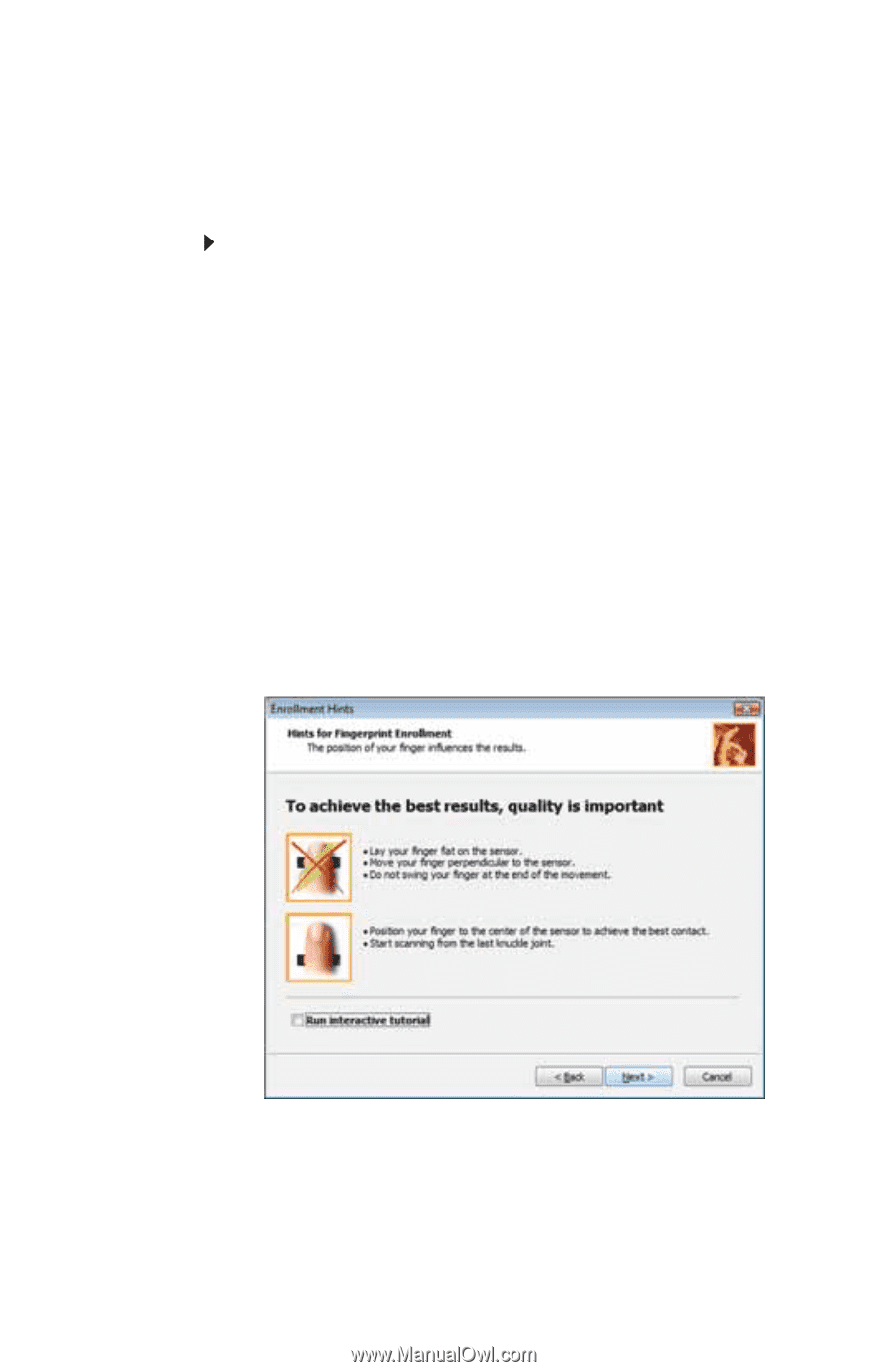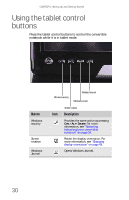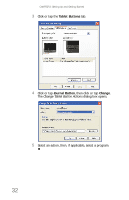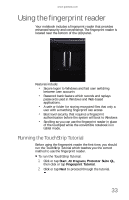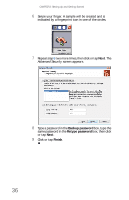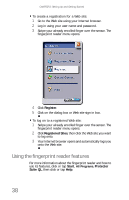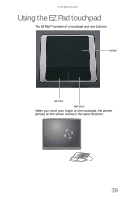Gateway C-120 Gateway Notebook Reference Guide R2 for Windows XP - Page 42
Enrolling your fingerprints
 |
View all Gateway C-120 manuals
Add to My Manuals
Save this manual to your list of manuals |
Page 42 highlights
CHAPTER 3: Setting Up and Getting Started Enrolling your fingerprints Before you can use the features of the fingerprint reader, you must enroll your fingerprints so your notebook can identify you. To enroll your fingerprints: 1 Click or tap Start, All Programs, Protector Suite QL, then click or tap User Enrollment. The Welcome screen opens. 2 Click or tap Next. The Finish screen opens. 3 Select one of the following options, then click or tap Next. • Enrollment to the biometric device-Select this option to save your fingerprint to memory in the fingerprint reader. Use this option to prevent unauthorized use of your notebook even if the hard drive has been removed. • Enrollment to the hard disk-Select this option to save your fingerprint to the hard drive. If you plan to enroll more than 21 fingerprints, you must select this option. The User Enrollment wizard opens. 34