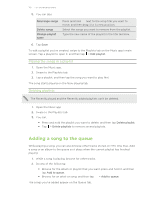HTC One max User Guide - Page 105
Fun and entertainment, Using Scribble, Composing a note, Inserting images in a note
 |
View all HTC One max manuals
Add to My Manuals
Save this manual to your list of manuals |
Page 105 highlights
105 Fun and entertainment Fun and entertainment Using Scribble Want to make a page for your digital scrapbook or create interesting photos to share on your blog or social network? With ready-to-use templates in Scribble, you can get artistic and combine photos, text, and illustrations in a note. Your note can even display a bit of life when you include an animated gif. You can also add HTC Zoe photos. Your friend's birthday coming up? Create a greeting card and link it to your friend's birthday in Calendar. When you receive a reminder, you can send your wishes in a few taps. You can also take care of important stuff such as creating a list or tracking a budget. By using a capacitive stylus pen (sold separately), you can refine illustrations or write in your own handwriting. Composing a note 1. Open the Scribble app. 2. Tap and choose a template. 3. Tap the area that says Title text here and type in a note title. 4. Use the editing tools to enter text, change the pen characteristics, draw or write figures, record audio, and more. 5. You can insert images such as photos and web page thumbnails. To find out how, see Inserting images in a note on page 105. 6. Tap or to undo or redo the last action. 7. Tap for other options, such as changing the template, linking the note to an event, and more. 8. Press to save the note. Inserting images in a note Insert photos, web page thumbnails, and more in your notes. You can also add HTC Zoe photos. 1. Open a note in the Scribble app. 2. To take a photo, tap . Choose a frame, and then tap . To customize the frame, tap and then trace the frame. 3. To insert an image, tap > Insert and browse to the photo you want to add.