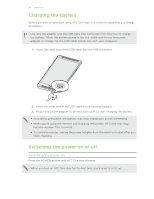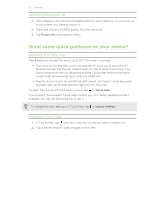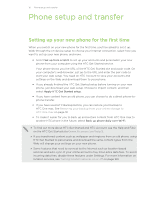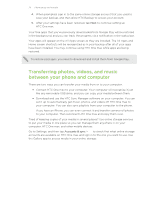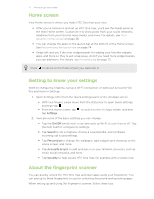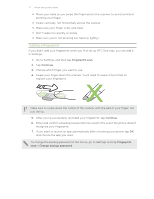HTC One max User Guide - Page 17
Transferring content from an Android phone, from Google Play
 |
View all HTC One max manuals
Add to My Manuals
Save this manual to your list of manuals |
Page 17 highlights
17 Phone setup and transfer Transferring content from an Android phone On your old Android™ phone, download the HTC Transfer Tool and use it to transfer your content to your new HTC phone. The types of locally stored content on your old phone that the tool can transfer include contacts, messages, calendar events, web bookmarks, music, photos, and videos. Some settings can also be transferred. § You need Android version 2.2 or later to use the HTC Transfer Tool on your old phone. § If your old phone has Android version 2.1 or an earlier version, you need to use Bluetooth® transfer. For details, see Transferring contacts from your old phone through Bluetooth on page 18. 1. Do one of the following: § If you're setting up your new HTC phone for the first time, choose to transfer content, and then select Transfer from old phone on the Set up phone screen. § Go to Settings, and then tap Get content from another phone. 2. Choose whether to transfer from an old HTC Android phone or other Android phone. 3. Tap Full transfer. 4. Follow the steps shown on your new phone to download the HTC Transfer Tool from Google Play™ to your old phone, install it, and open the tool. 5. When you see a PIN on your old phone, make sure the same PIN also appears on your new phone before you continue. If the PIN code doesn't appear, this may mean that your old phone is unable to connect to your new phone. If this happens, tap Try another transfer method on your new phone to use Bluetooth for transferring contacts from your old phone.