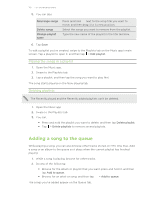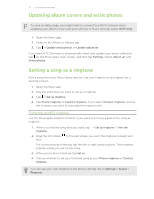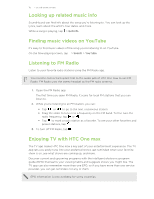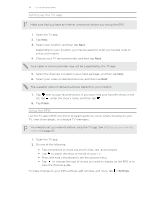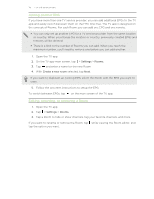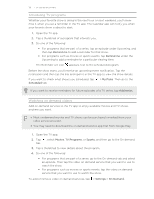HTC One max User Guide - Page 111
Updating album covers and artist photos, Setting a song as a ringtone, Trimming an MP3 ringtone
 |
View all HTC One max manuals
Add to My Manuals
Save this manual to your list of manuals |
Page 111 highlights
111 Fun and entertainment Updating album covers and artist photos To save on data usage, you might want to connect to a Wi-Fi network when updating your album covers and artist photos. In Music settings, select Wi-Fi only. 1. Open the Music app. 2. Swipe to the Artists or Albums tab. 3. Tap > Update artist photos or Update album art. If you want HTC One max to automatically check and update your music collection, tap on the Music app's main screen, and then tap Settings. Select Album art and Artist photos. Setting a song as a ringtone Pick a song from your Music library and set it as your ringtone or as ringtone for a favorite contact. 1. Open the Music app. 2. Play the song that you want to set as a ringtone. 3. Tap > Set as ringtone. 4. Tap Phone ringtone or Contact ringtone. If you select Contact ringtone, choose the contacts you want to associate the ringtone with. Trimming an MP3 ringtone Use the Music app's ringtone trimmer if you want to set only a part of the song as ringtone. 1. When you find the song that you want, tap > Set as ringtone > Trim the ringtone. 2. Drag the trim sliders end. to the part where you want the ringtone to begin and For a more precise trimming, tap the left or right arrow buttons. Time markers indicate where you are on the song. 3. When you're done trimming, tap Set as. 4. Choose whether to set your trimmed song as your Phone ringtone or Contact ringtone. You can see your new ringtone in the phone settings. Go to Settings > Sound > Ringtone.