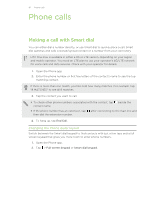HTC One max User Guide - Page 86
Setting up a conference call, Checking calls in the Call History
 |
View all HTC One max manuals
Add to My Manuals
Save this manual to your list of manuals |
Page 86 highlights
86 Phone calls Setting up a conference call Conference calling with your friends, family, or co-workers is easy. Make the first call (or accept a call), and then simply dial each subsequent call to add it to the conference. Make sure your micro SIM card is enabled with conference calling service. Contact your mobile operator for details. 1. Make a call to the first conference call participant. 2. When connected, tap > Add call, and then dial the number of the second participant. The first participant is put on hold. 3. When connected to the second participant, tap . 4. To add another participant, tap , and then dial the number of the contact. 5. When connected, tap to add the participant to the conference call. 6. To talk to a person in the conference call in private, tap Private call. and then select To end the call with a participant, tap and then tap Finish this call. To end the conference call, tap End Call. Checking calls in the Call History Use Call History to check missed calls, your dialed numbers, and received calls. 1. Open the Phone app. 2. Swipe to view the Call History tab. 3. Do one of the following: § Tap a name or number in the list to call. § Press and hold a name or number in the list to display the options menu. § Tap to display just a particular type of call such as missed calls or outgoing calls. Adding a new phone number to your contacts from Call History 1. On the Call History tab, tap . 2. Choose whether to create a new contact or save the number to an existing contact.