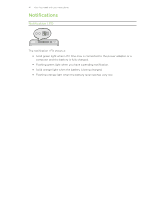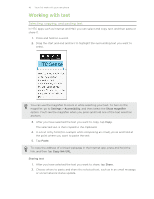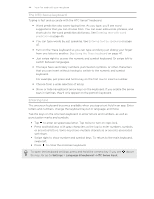HTC One max User Guide - Page 39
Selecting feeds, Customizing the Highlights feed, Adding or removing locales
 |
View all HTC One max manuals
Add to My Manuals
Save this manual to your list of manuals |
Page 39 highlights
39 Your first week with your new phone Selecting feeds Get updated with the most relevant content and posts with just a swipe. Choose which feeds to display on the Feeds panel. You can select popular news channels and websites or choose a category like Entertainment. You can also show posts from friends in social networks or information from apps such as Calendar. 1. From the Feeds panel, swipe left to right to open the slideout menu. 2. Tap > Topics and services. The first time you try to select content, you'll be asked if you want to use your Facebook® profile to automatically select content. 3. Swipe left or right to choose from the different types of feeds you can display on the Feeds panel. You can select news media sources, social networks, apps, and more. Content from feeds that have just been added may take a few minutes to appear on the Feeds panel. For some apps such as Calendar updates may only happen once per day. Customizing the Highlights feed When you select topics and services for the Feeds panel, the top trending articles from the selected sources, recent status updates, and more are shown. If you want to temporarily show fewer items in your Highlights feed, you can filter out some of your selected topics and services. 1. From the Feeds panel, swipe left to right to open the slideout menu. 2. Tap > Settings. 3. Tap Choose Highlights topics. 4. Select the news sources, social networks, and apps you want to appear in the Highlights feed. Adding or removing locales Want to keep up to date on current events in more than one locale? You can add several locales. 1. From the Feeds panel, swipe left to right to open the slideout menu. 2. Tap > Topics and services. 3. On the Featured headlines or Categories tabs, tap > Add editions (or Remove editions).