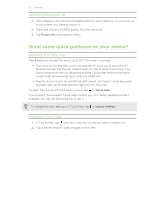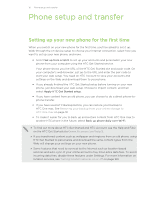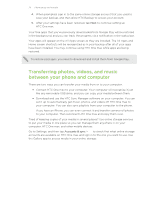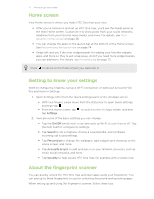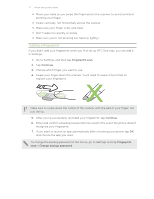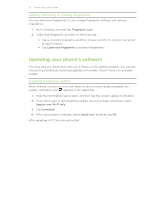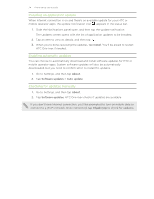HTC One max User Guide - Page 20
Transferring photos, videos, and music between your phone and computer, HTC One max.
 |
View all HTC One max manuals
Add to My Manuals
Save this manual to your list of manuals |
Page 20 highlights
20 Phone setup and transfer 4. When prompted, sign in to the same online storage account that you used to save your backup, and then allow HTC Backup to access your account. 5. After your settings have been restored, tap Next to continue setting up HTC One max. Your free apps that you've previously downloaded from Google Play will be restored in the background, and you can track the progress via a notification in the status bar. Your apps will appear on the All Apps screen as they are installed. The All Apps and Home screen shortcuts will be reorganized as in your backup after all of your apps have been installed. You may continue using HTC One max while apps are being restored. To restore paid apps, you need to download and install them from Google Play. Transferring photos, videos, and music between your phone and computer There are two ways you can transfer your media from or to your computer. § Connect HTC One max to your computer. Your computer will recognize it just like any removable USB drive, and you can copy your media between them. § Download and use the HTC Sync Manager software on your computer. You can set it up to automatically get music, photos, and videos off HTC One max to your computer. You can also sync playlists from your computer to the phone. If you have an iPhone, you can even connect it and transfer camera roll photos to your computer. Then reconnect HTC One max and copy them over. Tired of keeping copies of your media in several places? Use online storage services to put your media in one place so you can manage them anywhere - on your computer, HTC One max, and other mobile devices. Go to Settings, and then tap Accounts & sync > to check first what online storage accounts are available on HTC One max and sign in to the one you want to use. Use the Gallery app to access media in your online storage.