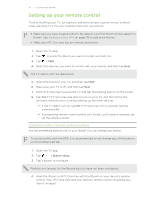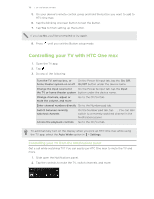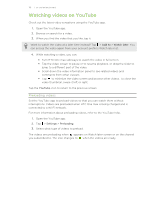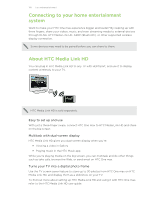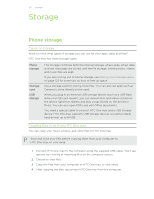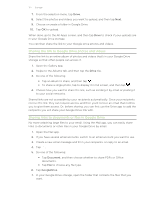HTC One max User Guide - Page 122
Storage, Phone storage, Types of storage, Copying files to or from HTC One max
 |
View all HTC One max manuals
Add to My Manuals
Save this manual to your list of manuals |
Page 122 highlights
122 Storage Storage Phone storage Types of storage Want to know what types of storage you can use for your apps, data, and files? HTC One max has these storage types: Phone storage Storage card USB storage This storage combines both the internal storage, where apps, email, data, and text messages are stored, and the file storage, where photos, videos, and music files are kept. If you are running out of phone storage, see Making more storage space on page 123 for some tips on how to free up space. Use a storage card for storing more files. You can also set apps such as Camera to store directly to the card. When you plug in an external USB storage device (such as a USB flash drive or an SD card reader), you can view photos and videos stored on the device right from Gallery and play songs stored on the device in Music. You can also open PDFs and edit Office documents. You need a special cable to connect HTC One max and a USB storage device. HTC One max supports USB storage devices (except portable hard drives) up to 64 GB. Copying files to or from HTC One max You can copy your music, photos, and other files to HTC One max. Save and close your files before copying them from your computer to HTC One max, or vice versa. 1. Connect HTC One max to the computer using the supplied USB cable. You'll see options for viewing or importing files on the computer screen. 2. Choose to view files. 3. Copy the files from your computer to HTC One max, or vice versa. 4. After copying the files, disconnect HTC One max from the computer.