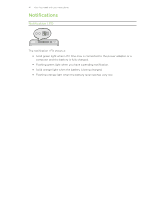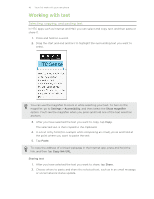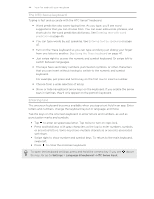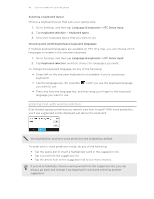HTC One max User Guide - Page 40
Adding topics of your interest, Reading articles in the Feeds panel, Saving articles for later
 |
View all HTC One max manuals
Add to My Manuals
Save this manual to your list of manuals |
Page 40 highlights
40 Your first week with your new phone Adding topics of your interest Looking for a more specific topic? Search for and select topics of your interest to display them on the Feeds panel. 1. From the Feeds panel, swipe left to right to open the slideout menu. 2. Tap > Topics and services. 3. Swipe to the Custom topics tab, tap and enter the topic you're looking for. 4. Tap a result, and then tap to add it to the Custom topics tab. Reading articles in the Feeds panel 1. While in the Feeds panel, swipe up or down to find an article you want to read. 2. Tap the tile to view the article. If related articles are found, you can scroll down to the end to see the links. Saving articles for later Don't have time to read that potentially interesting article? You can bookmark articles to your reading list. Do one of the following: § While viewing an article, tap . § On the Feeds panel, press and hold the tile of the article you want to bookmark. Then tap Read later. You'll find the reading list in the slideout menu. Deleting tiles from the Feeds panel Want to get rid of a tile? Now you can easily remove any tile from the Feeds panel. 1. On the Feeds panel, press and hold the tile you want to remove. 2. Tap Remove. Posting to your social networks You can easily post a status update from the Home screen. 1. From the Feeds panel, swipe left to right to open the slideout menu. 2. Tap > Compose, and then choose a social network. 3. Compose your status update and post it on your social network.