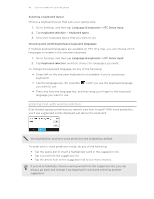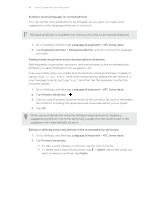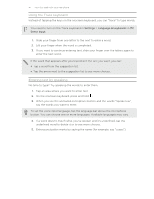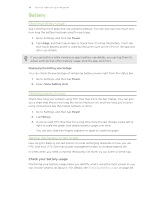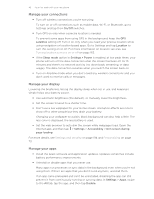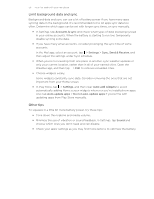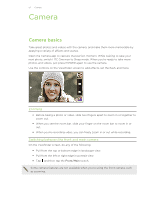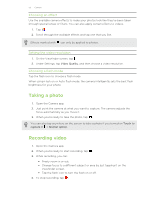HTC One max User Guide - Page 50
Limit background data and sync, Other tips, Accounts & sync, Settings, Sync, Send & Receive
 |
View all HTC One max manuals
Add to My Manuals
Save this manual to your list of manuals |
Page 50 highlights
50 Your first week with your new phone Limit background data and sync Background data and sync can use a lot of battery power if you have many apps syncing data in the background. It's recommended not to let apps sync data too often. Determine which apps can be set with longer sync times, or sync manually. § In Settings, tap Accounts & sync and check what types of data are being synced in your online accounts. When the battery is starting to run low, temporarily disable syncing some data. § If you have many email accounts, consider prolonging the sync time of some accounts. In the Mail app, select an account, tap > Settings > Sync, Send & Receive, and then adjust the settings under Sync schedule. § When you're not traveling from one place to another, sync weather updates of only your current location, rather than in all of your named cities. Open the Weather app, and then tap > Edit to remove unneeded cities. § Choose widgets wisely. Some widgets constantly sync data. Consider removing the ones that are not important from your Home screen. § In Play Store, tap > Settings, and then clear Auto-add widgets to avoid automatically adding Home screen widgets whenever you've installed new apps. Also tap Auto-update apps > Do not auto-update apps if you're fine with updating apps from Play Store manually. Other tips To squeeze in a little bit more battery power, try these tips: § Tone down the ringtone and media volume. § Minimize the use of vibration or sound feedback. In Settings, tap Sound and choose which ones you don't need and can disable. § Check your apps' settings as you may find more options to optimize the battery.