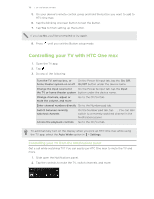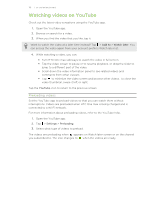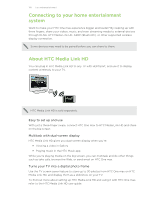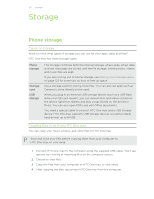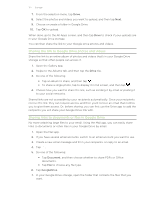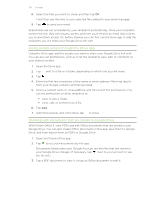HTC One max User Guide - Page 123
Making more storage space, Run the storage wizard, Store files in Google Drive
 |
View all HTC One max manuals
Add to My Manuals
Save this manual to your list of manuals |
Page 123 highlights
123 Storage Making more storage space As you use HTC One max, you'll accumulate data and fill its storage capacity over time. Here are some tips on how to increase storage space. Run the storage wizard Free up space in the phone storage by uninstalling apps and deleting files you no longer want to keep. In Settings, tap Storage > Make more space. Store files in Google Drive Photos, email attachments, and other documents can be stored in Google Drive and accessed anywhere you are. You can set the Camera app to automatically upload photos to Google Drive. Google Drive is a third-party app and is not provided by or associated with HTC Corporation. Manage photos and videos § Set the Camera app to automatically upload to a photo-sharing site or online storage. You can retrieve them from the photo-sharing site or online storage when needed. Using data services while uploading photos and videos may be costly. You may want to connect to Wi-Fi or disable auto upload of camera shots if you have a limited data plan. § After taking continuous camera shots, keep only the best shot and discard the rest. § After editing a photo or trimming a video, the original file is kept. You can delete original files or move them to online storage or to your computer. § If you are only sending videos through MMS, use a lower resolution. Highresolution video takes up more space. In Camera settings, tap Video Quality to change the resolution. Back up apps data Keep only the most recent data from apps on HTC One max. You can back up calendars, contacts, and bookmarks or export text messages, and personal dictionaries. Disable some apps Apps, even if not used often, may be running in the background and downloading data into the phone storage. If the app cannot be removed, you can disable it. In Settings, tap Apps and then swipe to All. Select the app you want to disable, and then tap Disable.