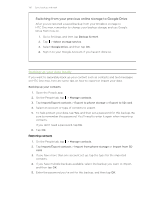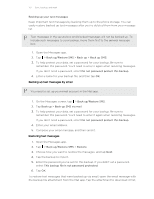HTC One max User Guide - Page 141
Copying or removing media on your phone, Batch importing all music, photos, and videos from your phone
 |
View all HTC One max manuals
Add to My Manuals
Save this manual to your list of manuals |
Page 141 highlights
141 Sync, backup, and reset Copying or removing media on your phone One way to copy media files from your computer to your phone is to use Windows Explorer (or the Finder application on your Mac computer). Another way is to use HTC Sync Manager. With HTC Sync Manager, you can copy music, photos, videos, entire albums, and playlists. 1. Connect your phone to your computer. Media that have already been copied to your phone will have the icon on their thumbnails. 2. Click an item to select it. Or, to select several media for transfer, do one of the following: Select several items On Windows: Hold down the CTRL key, and then click each item. On Mac: Hold down the COMMAND key, and then click each item. Select all items On Windows: Press CTRL + A. On Mac: Press COMMAND + A. Select consecutive Hold down the SHIFT key, and then click the first and last items items. Or drag your mouse over the range of items you want to select. 3. Click one of these icons: Copy the selected media to your phone. Remove the selected media from your phone. Batch importing all music, photos, and videos from your phone You can set HTC Sync Manager to batch import all media files from your phone to your computer automatically. If you've already done a batch import before, HTC Sync Manager will check for new media and import new ones only. 1. Connect your phone to your computer. 2. If your HTC phone has both phone storage and a storage card, click Home > SYNC SETTINGS, and then choose which one you want to import from. 3. To import all music, click Music > SETTINGS, and then select Copy all music from phone.