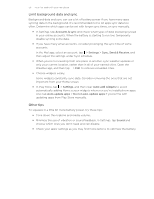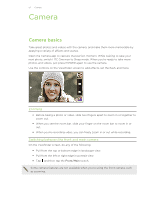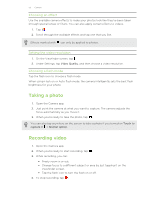HTC One max User Guide - Page 55
Taking a self portrait, Taking HTC Zoe photos, What is HTC Zoe?
 |
View all HTC One max manuals
Add to My Manuals
Save this manual to your list of manuals |
Page 55 highlights
55 Camera Taking a self portrait No one around to take your photo? 1. Switch to the front camera by pulling the Viewfinder screen's top or bottom edge in landscape view. In portrait view, you can pull from the left or right edge to switch to the front camera. 2. Tap anywhere on the screen to start the timer. The camera takes a photo after the countdown. Taking HTC Zoe photos Don't let the best moments just pass by. When timing is everything, capture the exact moment with HTC Zoe and get more than just a still photo. Some camera features are not available when you're using HTC Zoe, such as zooming. 1. On the Viewfinder screen, tap to switch HTC Zoe on. 2. When you're ready to capture, tap . When you see the shutter release icon slowly turn red , continue holding the phone steady as the camera captures a few seconds of shots. You'll find HTC Zoe photos in the Gallery app comprised of a video clip and a cover photo. What is HTC Zoe? HTC Zoe captures a series of high quality photos and collects them in a short video clip. Like the traditional "Zoetrope" that inspired it, HTC Zoe photos are in motion when you view them. But HTC Zoe is more than just a camera mode. With HTC Zoe, you can: § Get creative with advanced editing features in Gallery such as Sequence Shot, Always Smile, and Object Removal. § Extract and save a specific image from your HTC Zoe shot while viewing it in Gallery. See Sharing or saving a frame from an HTC Zoe photo on page 65. § Share HTC Zoe shots, including a highlight video and a collage of your best photos, using HTC Share. See Sharing Video Highlights through HTC Share on page 71.