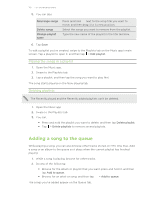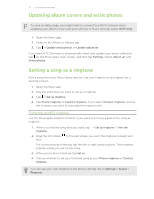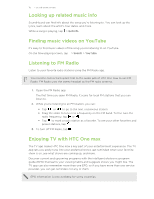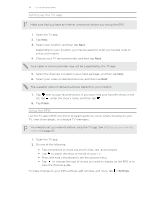HTC One max User Guide - Page 109
Listening to music, Creating and working with playlists
 |
View all HTC One max manuals
Add to My Manuals
Save this manual to your list of manuals |
Page 109 highlights
109 Fun and entertainment Listening to music Enjoy your favorite songs on HTC One max using the Music app. When you open the Music app for the first time, you'll be asked if you would like to automatically download related content, such as album covers and artist photos, to HTC One max. 1. Open the Music app. 2. Swipe to the different tabs to browse by category. 3. Tap a song to play. 4. Tap the onscreen icons to control music playback, repeat songs, and more. Press and drag your finger across the progress bar to jump to any part of the song. Turn shuffle on or off. (Shuffle is off when button is gray.) Cycle through the repeat modes: repeat all songs, repeat current song, and don't repeat. Play your music on a DLNA® compliant TV or audio system, HTC Media Link HD, or stereo Bluetooth device. Minimize the Now playing screen to continue browsing your music collection. When you're listening to music and the screen display turns off, press POWER to turn the screen back on and control the music playback directly on the Lock screen. Creating and working with playlists Personalize your music experience by creating music playlists. Make a playlist containing just your favorite songs or create one to match your mood for the day. You can make as many playlists as you like. 1. Open the Music app. 2. Swipe to the Playlists tab. 3. Tap , and then enter a playlist name. 4. To add songs, tap beside the title text box, browse your music collection, and then tap a song to add. Repeat this step to add more songs.