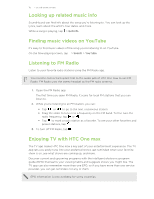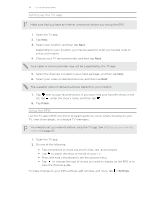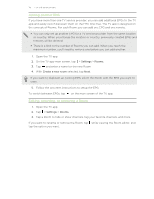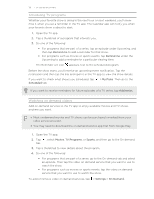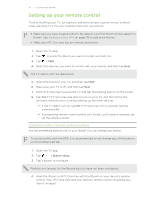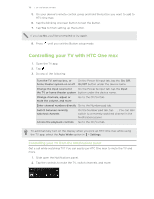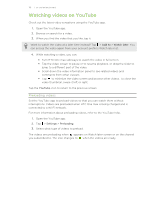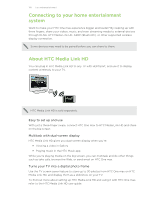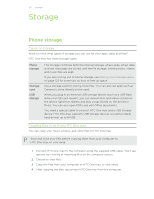HTC One max User Guide - Page 117
Setting up your remote control, Customizing the remote control buttons
 |
View all HTC One max manuals
Add to My Manuals
Save this manual to your list of manuals |
Page 117 highlights
117 Fun and entertainment Setting up your remote control Tired of shuffling your TV, set top box, and home theater system remote controls while watching TV? You can combine them into one remote. § Make sure you have created a Room. By default, your first Room will be called "TV Room". See Adding another EPG on page 115 to add more Rooms. § Make sure HTC One max has an Internet connection. 1. Open the TV app. 2. Tap to select the Room you want to create a remote for. 3. Tap > Start. 4. Select the devices you want to control with your remote, and then tap Next. The TV option can't be deselected. 5. Select the brand of your TV, and then tap Next. 6. Make sure your TV is off, and then tap Next. 7. Point HTC One max towards the TV and tap the blinking button on the screen. 8. Tap Yes if HTC One max was able to turn on your TV, and then follow the onscreen instructions to continue setting up the other devices. § If the TV didn't turn on, tap No. HTC One max will try another remote control profile. § If a matching remote control profile isn't found, you'll need to manually set up the remote control. Customizing the remote control buttons Are the predefined buttons not to your liking? You can change any button. To avoid conflict with the EPG, it is recommended to not change any of the buttons on the Number pad tab. 1. Open the TV app. 2. Tap > > Button setup. 3. Tap a button to configure. Red buttons (except for the Record button) have not been configured. 4. Align the IR port on HTC One max with the IR port on your device's remote control. Your HTC One max and your device's remote control should be less than 5 cm apart.