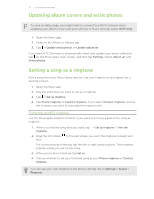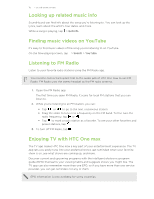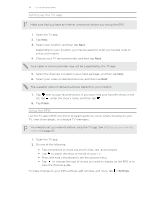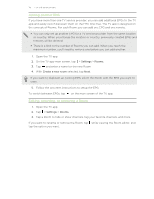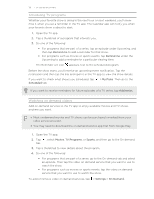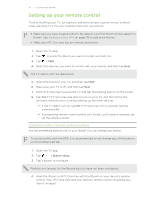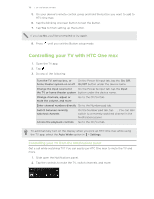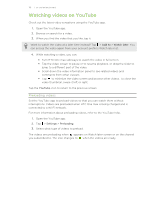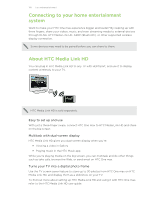HTC One max User Guide - Page 116
Scheduling TV programs, Watching on demand videos, Remind me, My Picks, Scheduled, Add series, Movies
 |
View all HTC One max manuals
Add to My Manuals
Save this manual to your list of manuals |
Page 116 highlights
116 Fun and entertainment Scheduling TV programs Whether your favorite show is airing in the next hour or next weekend, you'll never miss it when you set a reminder in the TV app. The Calendar app will notify you when your favorite show is about to start. 1. Open the TV app. 2. Tap a thumbnail of a program that interests you. 3. Do one of the following: § For programs that are part of a series, tap an episode under Upcoming, and then tap Remind me to add a reminder for that show. § For programs such as movies or sports events, tap Remind me under the Upcoming to add a reminder for a particular viewing time. The Reminder set icon appears next to the scheduled program. Before the show starts, you'll receive an upcoming event notification. Tap the notification and then tap the link and open it in the TV app to view the show details. If you want to check what shows you scheduled, tap Scheduled tab. > My Picks. Then go to the If you want to receive reminders for future episodes of a TV series, tap Add series. Watching on demand videos Add on-demand services to the TV app to enjoy available movies and TV shows anytime you want. § Most on-demand movies and TV shows can be purchased or rented from your video service provider. § You may need to download the on demand service app first from Google Play. 1. Open the TV app. 2. Tap tab. , select Movies, TV Programs, or Sports, and then go to the On demand 3. Tap a thumbnail to view details about the program. 4. Do one of the following: § For programs that are part of a series, go to the On demand tab and select an episode. Then tap the video on demand service that you want to use to watch the show. § For programs such as movies or sports events, tap the video on demand service that you want to use to watch the show. To add or remove video on demand services, tap > Settings > On Demand.