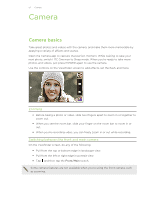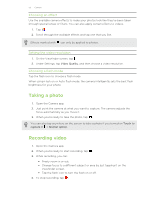HTC One max User Guide - Page 57
Using HDR, Recording videos in slow motion, Tips for capturing better photos
 |
View all HTC One max manuals
Add to My Manuals
Save this manual to your list of manuals |
Page 57 highlights
57 Camera Using HDR When shooting portraits against a bright background, use the HDR (High Dynamic Range) scene to capture your subjects clearly. HDR brings out the details of both the highlights and shadows, even in high contrast lighting. 1. On the Viewfinder screen, tap . 2. To take an HDR photo, under Photo capture mode, tap HDR, and then tap . § HDR is also available when you're using the front camera. § HDR works best when your subject is steady. The camera takes multiple shots at different exposure levels and combines them into one enhanced photo. 3. To capture an HDR video, under Video capture mode, tap Scene > Video HDR (Full HD), and then tap . Recording videos in slow motion Relive high speed action bit by bit and add a touch of suspense to your videos. Audio is not captured when you're in this mode. 1. On the Viewfinder screen, tap . 2. Under Video capture mode, tap Scene > Slow motion video. 3. Frame your subject on the Viewfinder screen. 4. Tap to start recording. 5. To stop recording, tap . After recording your slow motion video, you can change the playback speed of selected sections when you edit the video in Gallery. Tips for capturing better photos To get better captures with the Camera app, here are some tips on what to do while taking your shots. Getting the most out of HTC Zoe photos § When shooting in Zoe mode, try to keep HTC One max steady to capture moving subjects against a static background scene. § If using Sequence Shot to stitch different action shots in one photo, encourage the subject to make obvious lateral movements.