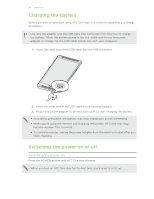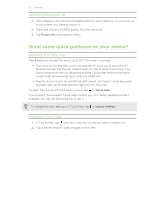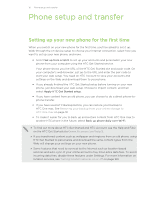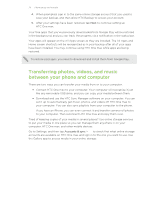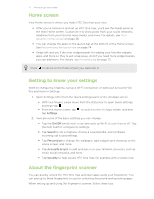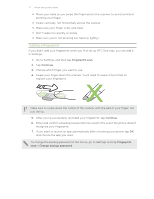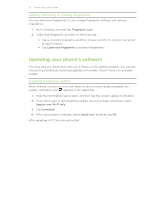HTC One max User Guide - Page 18
Transferring content from an iPhone, Transferring contacts from your old phone through Bluetooth
 |
View all HTC One max manuals
Add to My Manuals
Save this manual to your list of manuals |
Page 18 highlights
18 Phone setup and transfer 6. On your old phone, choose the types of content you want to transfer, and then tap Transfer. 7. Wait for the transfer to finish. 8. Tap Done on both phones. Transferring content from an iPhone If you have an iPhone, it's fast and easy to transfer your contacts, messages, and other content when you use HTC Sync Manager. To find out how, see Transferring iPhone content to your HTC phone on page 140. If you only need to migrate your contacts, you can also use Bluetooth transfer. For details, see Transferring contacts from your old phone through Bluetooth on page 18. Transferring contacts from your old phone through Bluetooth Use Bluetooth to transfer contacts from an iPhone, a phone that has Android version 2.1 (or earlier version), or other types of phones. Depending on the capabilities of your old phone, you may be able to transfer not only contacts but also other data such as calendar events and text messages to your new HTC phone. Use HTC Sync Manager to transfer more types of content from an iPhone. 1. Do one of the following: § If you're setting up your new phone for the first time, choose to transfer content, and then select Transfer from old phone on the Set up phone screen. § Go to Settings, and then tap Get content from another phone. 2. Choose whether to transfer from an Android phone, iPhone, or other phone types. If you chose to transfer from an Android phone, tap Quick transfer. 3. Choose your old phone's name and model. 4. On your old phone, turn Bluetooth on and set it to discoverable mode. 5. Follow the onscreen instructions on your old and new phones to pair them and start the data transfer.