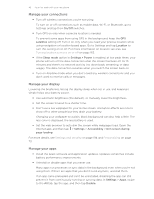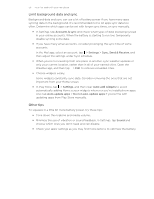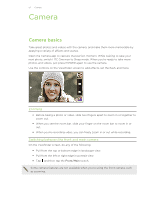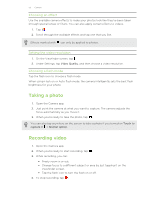HTC One max User Guide - Page 54
Taking a photo while recording a video (VideoPic), Taking continuous camera shots, Camera scenes
 |
View all HTC One max manuals
Add to My Manuals
Save this manual to your list of manuals |
Page 54 highlights
54 Camera Taking a photo while recording a video (VideoPic) Make sure that you're in Normal scene to use this feature. While you're recording video using the main camera, tap your subject. to capture a still shot of Taking continuous camera shots Do you want to take photos of moving subjects? Whether it's your kid's football game or a car race, you can capture the action. Make sure that you're in Normal scene to use this feature. 1. On the Viewfinder screen, just press and hold . The camera takes up to 20 consecutive shots of your subject. 2. After taking the shots, do any of the following: § To keep just one photo, select the photo that you like the most, and then tap Best shot. § To save the photos as a batch, press . To get creative with your photos, open and edit them in the Gallery app. Additional editing features are available for a batch of continuous shots, such as Sequence Shot, Always Smile, and Object Removal. Camera scenes A scene is a collection of settings to suit the lighting and environment. Use Normal and let the camera automatically determine optimal settings, or choose from a wide selection of scenes before you start taking photos. Improving portrait shots If you'd like your family or friends to look their best in your photos, make sure to use the portrait scene. It smoothens the skin in your shots. 1. On the Viewfinder screen, tap . 2. Under Photo capture mode, tap next to Scene, and then tap Portrait. 3. When you're ready to take the photo, tap .