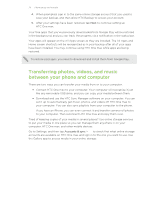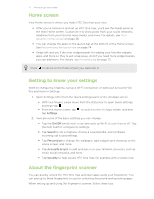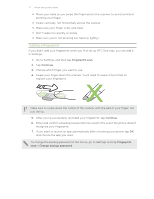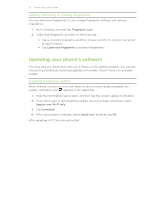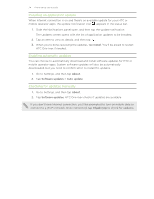HTC One max User Guide - Page 25
Getting apps from Google Play, Finding and installing an app - price
 |
View all HTC One max manuals
Add to My Manuals
Save this manual to your list of manuals |
Page 25 highlights
25 Phone setup and transfer Getting apps from Google Play Google Play is the place to go to find new apps for HTC One max. Choose from a wide variety of free and paid apps ranging from productivity apps, entertainment, to games. § A Google Wallet™ payment service is required to purchase a paid app. You will be asked to confirm method of payment when you purchase an app. § The name of the Play Store app may differ depending on your region. § The ability to purchase apps varies by region. Finding and installing an app When you install apps and use them on HTC One max, they may require access to your personal information or access to certain functions or settings. Download and install only apps that you trust. Be cautious when downloading apps that have access to functions or a significant amount of your data on HTC One max. You're responsible for the results of using downloaded apps. 1. Open the Play Store app. 2. Browse or search for an app. 3. When you find the app that you like, tap it and read its description and user reviews. 4. To download or purchase the app, tap Install (for free apps) or the price button (for paid apps). 5. Tap Accept. Apps sometimes get updated with improvements or bug fixes. To automatically download updates, after installing the app, tap > Auto-update. To open the app, go to the All Apps screen and tap the app. Restoring apps from Google Play Upgraded to a new phone, replaced a lost one, or performed a factory reset? Restore apps that you previously downloaded. 1. Open the Play Store app. 2. Tap > My apps. 3. Swipe to the All tab, and then tap the app you want to restore. 4. Install the app. For more details, refer to the Google Play help.