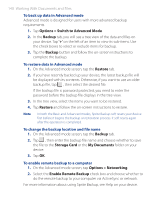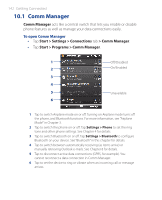HTC P3470 User Manual - Page 137
ZIP, Menu > Action > Select All
 |
View all HTC P3470 manuals
Add to My Manuals
Save this manual to your list of manuals |
Page 137 highlights
Working With Documents and Files 137 To copy files to a storage card 1. Make sure that the storage card is properly installed on your device. 2. Tap Start > Programs > File Explorer and navigate to the appropriate folder. 3. Tap and hold the file you want to copy, then tap Copy. 4. Tap the down arrow ( ), then tap Storage Card in the list. 5. Tap Menu > Edit > Paste. Tip You can configure programs such as Word Mobile and Excel Mobile to directly save edited files on your storage card. In the program's file list, tap Menu > Options, then select the storage card in the Save to box. 9.4 ZIP The ZIP program increases the storage capacity of your device by allowing you to compress files in the conventional ZIP format. It also allows you to extract files from a zip file. To start ZIP on your device • Tap Start > Programs > ZIP. Each time you start ZIP, it searches for files that have the .zip file extension, and displays these files on the Archive List screen. To open a ZIP file and extract files 1. Open a zip file by doing one of the following: • Select a file, then tap File > Open Archive. • Tap and hold a file, then tap Open Archive. • Double-tap a file. Note You cannot select multiple ZIP files. 2. From the zip file, select files by doing one of the following: • Tap to select a file. • To select several files, tap Menu > Action and make sure Multi- Select Mode is selected. Select files by tapping each file. (Tap a selected file to deselect it). • To select all files, tap Menu > Action > Select All.