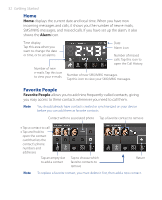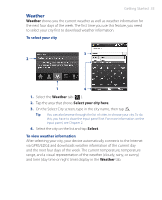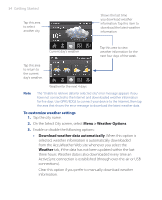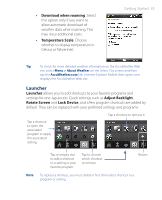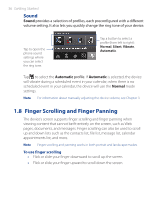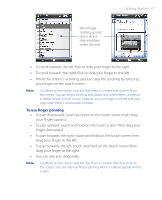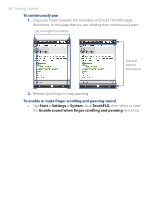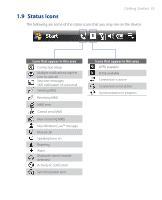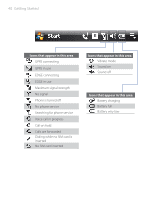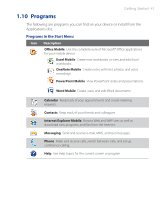HTC P3470 User Manual - Page 37
To use finger panning, Getting Started 37
 |
View all HTC P3470 manuals
Add to My Manuals
Save this manual to your list of manuals |
Page 37 highlights
When finger scrolling up and down, flick or slide anywhere within this area. Getting Started 37 • To scroll towards the left, flick or slide your finger to the right. • To scroll towards the right, flick or slide your finger to the left. • While the screen is scrolling, you can stop the scrolling by pressing your finger on the touch screen. Note Scrollbars on the screen indicate that there is content that doesn't fit on the screen. You can finger-scroll up and down only when there's a vertical scrollbar shown on the screen. Likewise, you can finger-scroll left and right only when there's a horizontal scrollbar. To use finger panning • To pan downward, touch and hold on the touch screen then drag your finger upward. • To pan upward, touch and hold on the touch screen then drag your finger downward. • To pan towards the right, touch and hold on the touch screen then drag your finger to the left. • To pan towards the left, touch and hold on the touch screen then drag your finger to the right. • You can also pan diagonally. Note Scrollbars on the screen indicate that there is content that doesn't fit on the screen. You can only use finger panning when scrollbars appear on the screen.