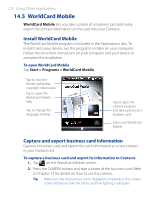HTC P3470 User Manual - Page 217
JBlend, Install and launch MIDlets
 |
View all HTC P3470 manuals
Add to My Manuals
Save this manual to your list of manuals |
Page 217 highlights
Using Other Applications 217 3. Follow steps 3 to 4 of the previous section to create the voice tag. Note For details on creating customized voice tags, see Help on your device. 14.3 JBlend JBlend is a Java application that lets you download, manage, and install MIDlets and Java applications, such as games and tools, on your device. Your device supports Java 2 Micro Edition (J2ME). Note For more details on JBlend, see Help on your device. To open JBlend Tap Start > Programs > JBlend. Install and launch MIDlets Choose one of the following methods to install MIDlets. To download and install MIDlets from the Internet 1. In the JBlend screen, tap Install > Download to open Internet Explorer Mobile. Note Your device must be connected to the Internet via GPRS/EDGE before you can download MIDlets. For information on how to connect your device to the Internet, see Chapter 10. 2. Browse to the location of the MIDlet, then tap it to download. 3. When prompted to confirm the MIDlet installation, tap Yes. 4. After installation, tap Yes to open the MIDlet. To install MIDlets which are copied into your device 1. Copy MIDlets from your computer to your device using the USB sync or Bluetooth connection. 2. In the JBlend screen, tap Install > Local Install. The program then searches for MIDlets on your device, then displays them on screen. 3. Tap the MIDlet that you want to install and when prompted, tap Yes to begin installation. 4. After installation, tap Yes to open the MIDlet.