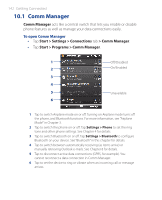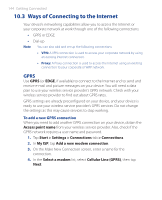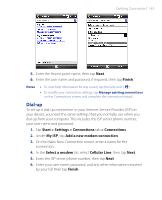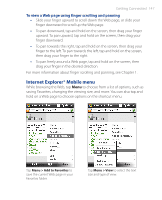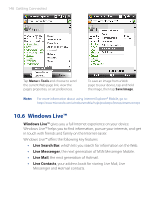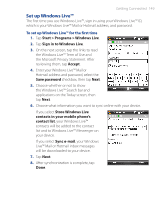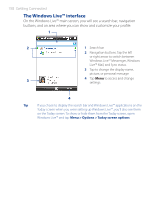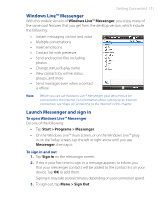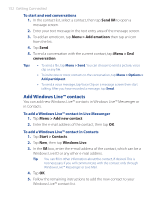HTC P3470 User Manual - Page 147
Internet Explorer® Mobile menu, To view a Web using finger scrolling and panning
 |
View all HTC P3470 manuals
Add to My Manuals
Save this manual to your list of manuals |
Page 147 highlights
Getting Connected 147 To view a Web page using finger scrolling and panning • Slide your finger upward to scroll down the Web page, or slide your finger downward to scroll up the Web page. • To pan downward, tap and hold on the screen, then drag your finger upward. To pan upward, tap and hold on the screen, then drag your finger downward. • To pan towards the right, tap and hold on the screen, then drag your finger to the left. To pan towards the left, tap and hold on the screen, then drag your finger to the right. • To pan freely around a Web page, tap and hold on the screen, then drag your finger in the desired direction. For more information about finger scrolling and panning, see Chapter 1. Internet Explorer® Mobile menu While browsing the Web, tap Menu to choose from a list of options, such as saving Favorites, changing the viewing size, and more. You can also tap and hold on a Web page to choose options on the shortcut menu. Tap Menu > Add to Favorites to save the current Web page in your Favorites folder. Tap Menu > View to select the text size and type of view.