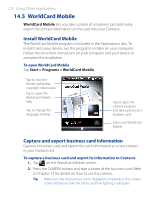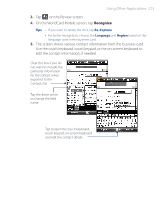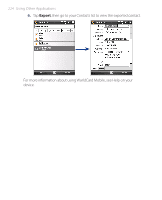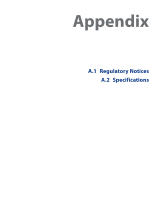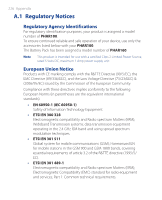HTC P3470 User Manual - Page 221
View charts and reports, Tariff, Tariff Details, Tools > Options, Day Warn, Month Warn, Chart - price
 |
View all HTC P3470 manuals
Add to My Manuals
Save this manual to your list of manuals |
Page 221 highlights
Using Other Applications 221 To enter your service plan details Service plan details, or tariffs, determine the price that you pay for your data transfers. The tariff may either be flat rate or time-based, depending on whether you're using GPRS or a phone dial-up connection for data transfers. Contact your wireless service provider to find out about your tariff, and enter the information in the Tariff tab or the Tariff Details tab on the Options screen. Note The calculation of network usage costs is based on the information that you entered, and is only an estimate. The actual amount billed by your service provider may differ. To set up traffic limit notifications You can set up traffic limit notifications if you want to be notified when a traffic limit is reached. 1. On the GPRS Monitor screen, tap Tools > Options. 2. Enable the notifications on the Day Warn and Month Warn tabs. You can specify up to three daily and three monthly limits. Once traffic reaches one of these limits, you will receive a notification. View charts and reports On the GPRS Monitor, you can view network connection cost charts and traffic charts, as well as generate detailed reports of network connection usage during a given period of time. These reports can be exported to CSV files that you can open using Excel, Access, or other similar spreadsheet and database software applications. To view charts and generate reports On the GPRS Monitor screen: • Tap the Chart tab to view the network connection cost charts and traffic charts. • Tap the Report tab to generate reports on network traffic and tariff. For more information about using Spb GPRS Monitor, see Help on your device.