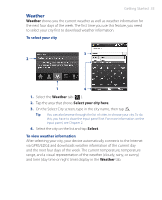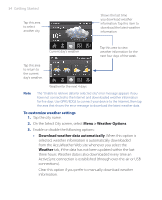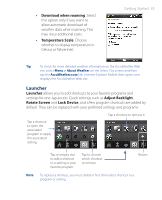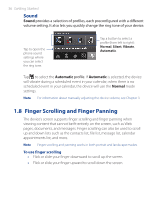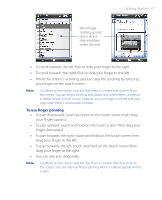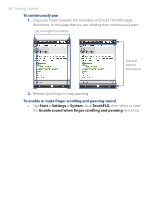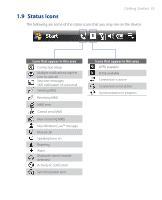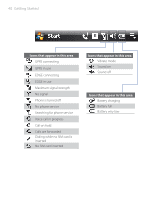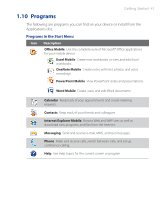HTC P3470 User Manual - Page 38
Getting Started, To continuously pan, To enable or mute finger scrolling and panning sound
 |
View all HTC P3470 manuals
Add to My Manuals
Save this manual to your list of manuals |
Page 38 highlights
38 Getting Started To continuously pan 1. Drag your finger towards the boundary and hold. The Web page, document, or message that you are viewing then continuously pans. Left and right boundaries Top and bottom boundaries 2. Release your finger to stop panning. To enable or mute finger scrolling and panning sound • Tap Start > Settings > System tab > TouchFLO, then select or clear the Enable sound when finger scrolling and panning check box.

38 Getting Started
To continuously pan
1.
Drag your finger towards the boundary and hold. The Web page,
document, or message that you are viewing then continuously pans.
Left and right boundaries
Top and
bottom
boundaries
2.
Release your finger to stop panning.
To enable or mute finger scrolling and panning sound
•
Tap
Start > Settings > System
tab
> TouchFLO,
then select or clear
the
Enable sound when finger scrolling and panning
check box.