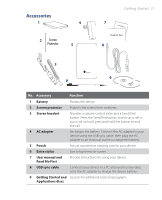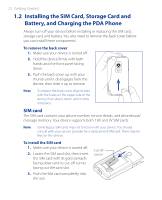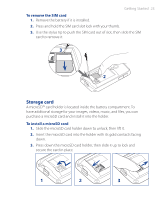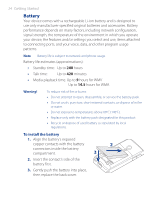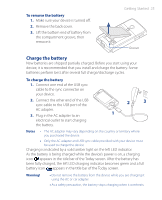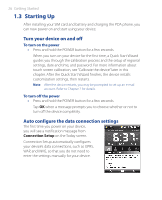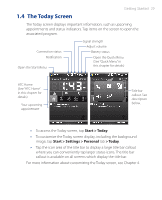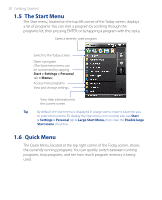HTC P3470 User Manual - Page 25
Charge the battery
 |
View all HTC P3470 manuals
Add to My Manuals
Save this manual to your list of manuals |
Page 25 highlights
To remove the battery 1. Make sure your device is turned off. 2. Remove the back cover. 3. Lift the bottom end of battery from the compartment groove, then remove it. Getting Started 25 Groove Charge the battery New batteries are shipped partially charged. Before you start using your device, it is recommended that you install and charge the battery. Some batteries perform best after several full charge/discharge cycles. To charge the battery 1. Connect one end of the USB sync cable to the sync connector on your device. 2. Connect the other end of the USB sync cable to the USB port of the AC adapter. 3. Plug in the AC adapter to an electrical outlet to start charging the battery. 2 3 1 Notes • The AC adapter may vary depending on the country or territory where you purchased the device. • Only the AC adapter and USB sync cable provided with your device must be used to charge the device. Charging is indicated by a solid amber light on the left LED indicator. As the battery is being charged while the device's power is on, a charging icon appears in the title bar of the Today screen. After the battery has been fully charged, the left LED charging indicator becomes green and a full battery icon appears in the title bar of the Today screen. Warning! • Do not remove the battery from the device while you are charging it using the AC or car adapter. • As a safety precaution, the battery stops charging when it overheats.