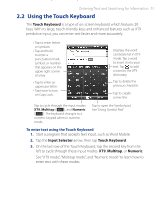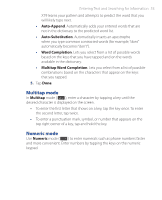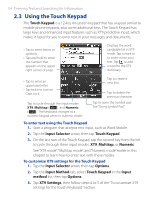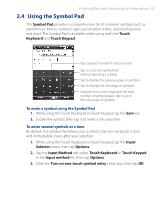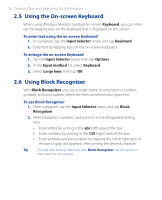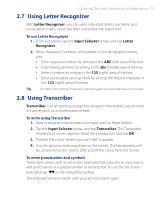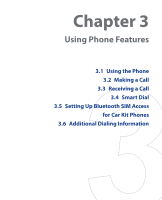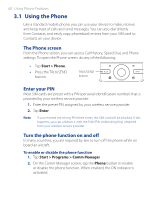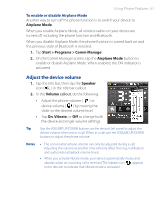HTC P3470 User Manual - Page 56
Using the On-screen Keyboard, 2.6 Using Block Recognizer, Keyboard, Input Selector, Options
 |
View all HTC P3470 manuals
Add to My Manuals
Save this manual to your list of manuals |
Page 56 highlights
56 Entering Text and Searching for Information 2.5 Using the On-screen Keyboard When using Windows Mobile's standard on-screen Keyboard, you can enter text by tapping keys on the keyboard that is displayed on the screen. To enter text using the on-screen Keyboard 1. In a program, tap the Input Selector arrow, and tap Keyboard. 2. Enter text by tapping keys on the on-screen Keyboard. To enlarge the on-screen Keyboard 1. Tap the Input Selector arrow, then tap Options. 2. In the Input method list, select Keyboard. 3. Select Large keys, then tap OK. 2.6 Using Block Recognizer With Block Recognizer, you use a single stroke to write letters, numbers, symbols, and punctuation, which are then converted into typed text. To use Block Recognizer 1. From a program, tap the Input Selector arrow, and tap Block Recognizer. 2. Write characters, numbers, and symbols in the designated writing area. • Enter letters by writing in the abc (left) area of the box. • Enter numbers by writing in the 123 (right) area of the box. • Enter symbols and punctuation by tapping the left or right area of the box (a gray dot appears), then writing the desired character. Tip For help with writing characters with Block Recognizer, tap the question mark near the writing area.